Track usage and performance in the dashboard
You can inspect the performance and usage of the Algolia API in the dashboard.
This helps with these tasks:
- Optimize your data and relevance configuration
- Monitor billable activities in your Algolia account
Performance metrics
To monitor the performance of the Algolia API for your application:
- Go to the Algolia dashboard and select your Algolia application.
- On the left sidebar, select API Monitoring.
-
Open the Performance page.
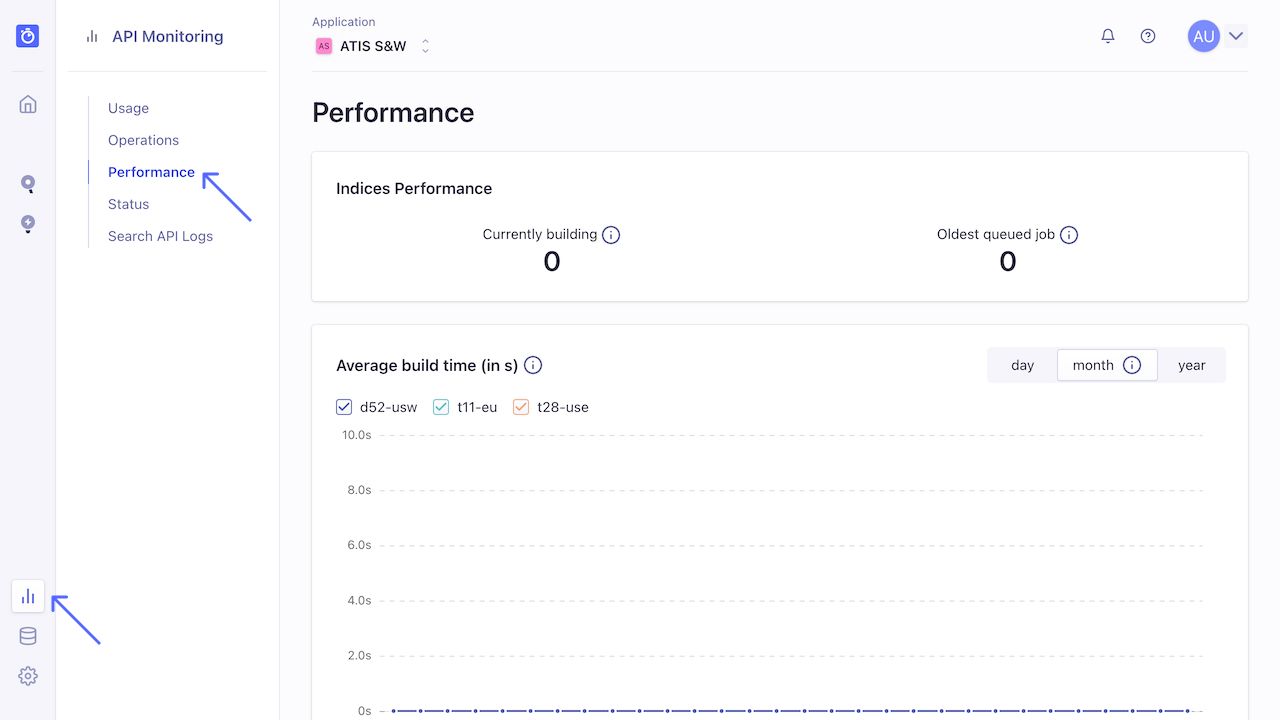
On this page you see how many search and indexing requests Algolia processed for your Algolia application, and how long it took to process them. You can view graphs for a day, a month, or a year.
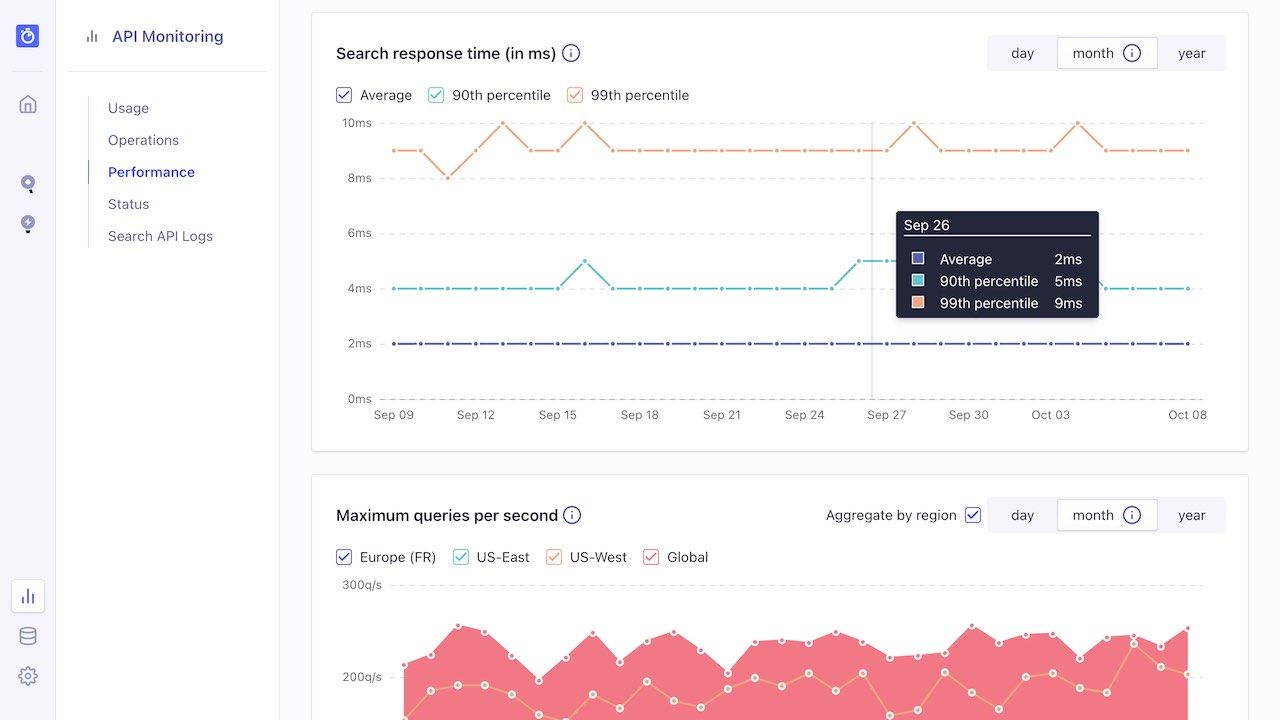
Use the Maximum queries per second view to check if a high user search activity impacts your performance.
Speed
Algolia measures speed in milliseconds. Larger values might indicate a performance problem.
Since processing time only measures the speed of the Algolia servers, you need to add network latency and frontend display times to measure the full user experience. Delivering the best UX means that the total time, from keystroke to displaying search results, should be less than 100 ms, as this delivers a real search as you type experience. Thus, with this 100 ms benchmark, and an average latency of 70 ms, the engine’s processing time should be no greater than 30 ms, and ideally a lot lower.
Usage activity
Open the Usage tab to see the total number of records, and the number of search and indexing operations for the current billing cycle. The Records graph always shows your monthly usage, whether you have a monthly or annual subscription.
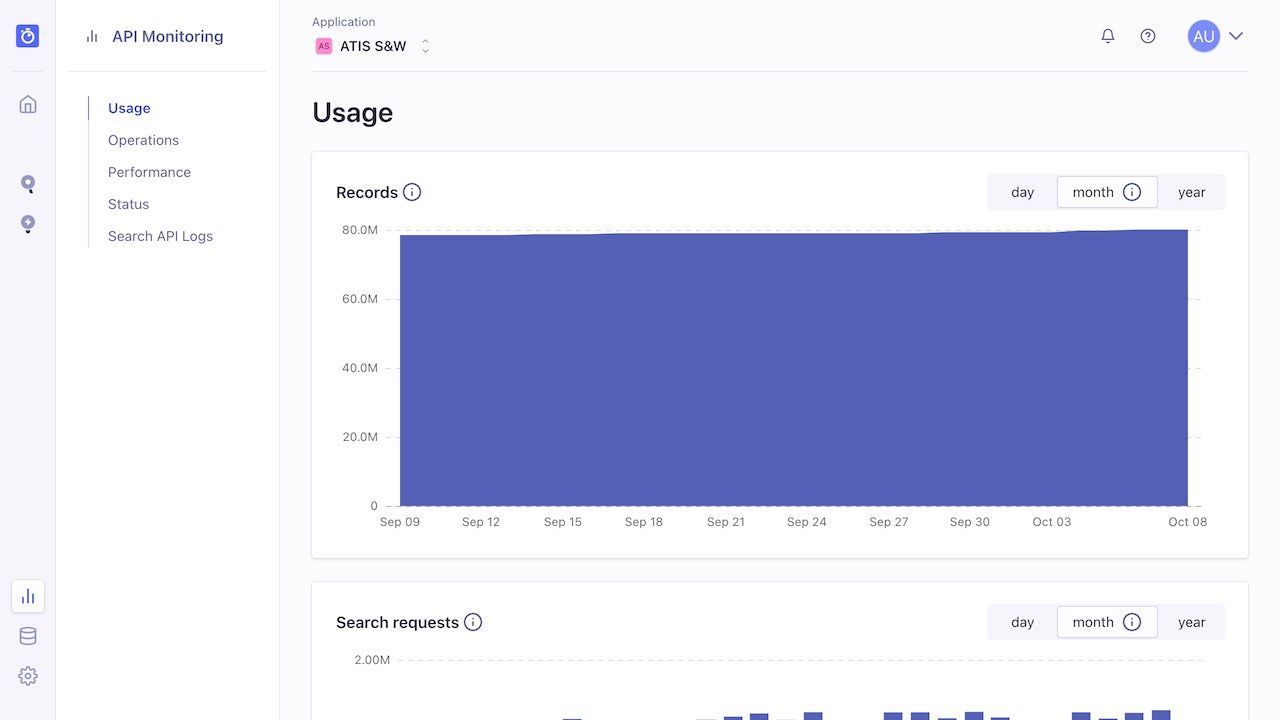
This section includes timelines for search and indexing operations, broken down by type. Just like on the Performance page, you can view the timelines by day, month, or year.
For example, the Record Operations graph shows the number of record operations in the selected time frame. Record operations are further broken down by type: Get, Add, Batch, Delete, Partial update, Update and Delete by Query.
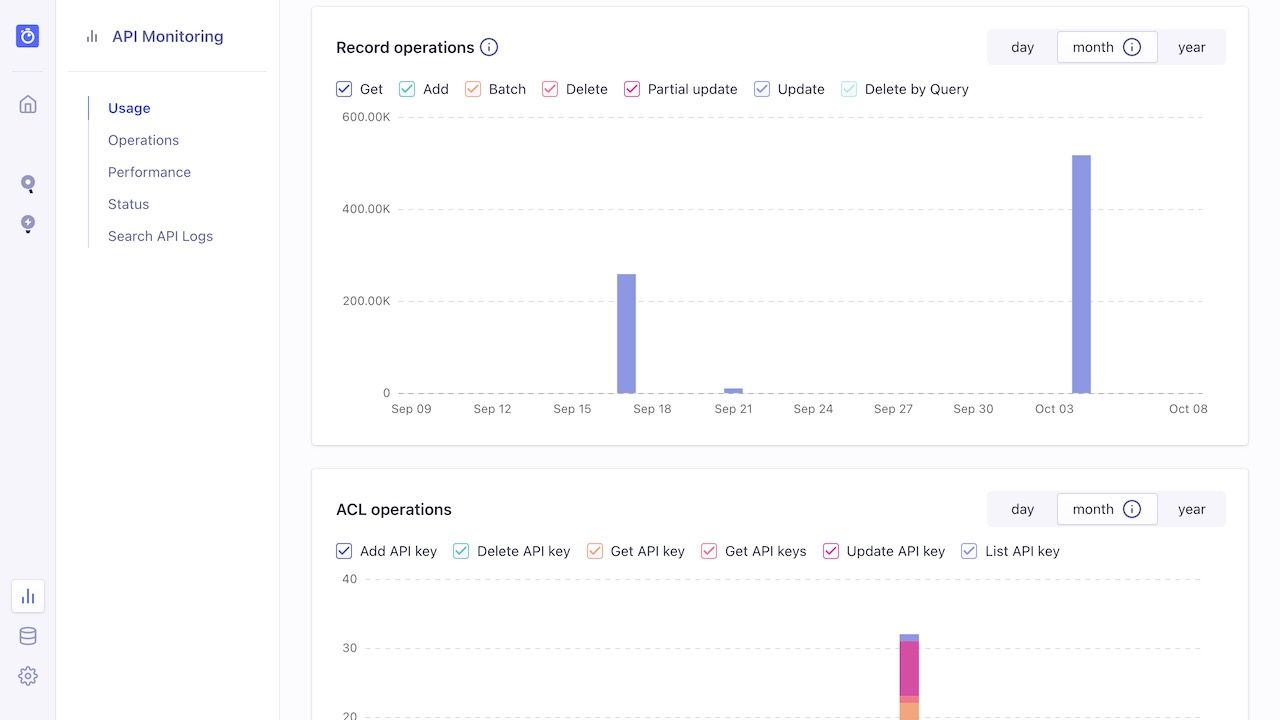
The usage statistics don’t include indexing operations on replicas. Algolia keeps replicas in sync internally.
Status page
The Status page includes information about the availability of your Algolia servers and clusters. The same information is also available at https://status.algolia.com/.
Incidents
At the top, you’ll see all recent incidents, such as, issues with processing API requests. Any incident with a green circle and the message “Everything operating normally” is resolved.
Availability
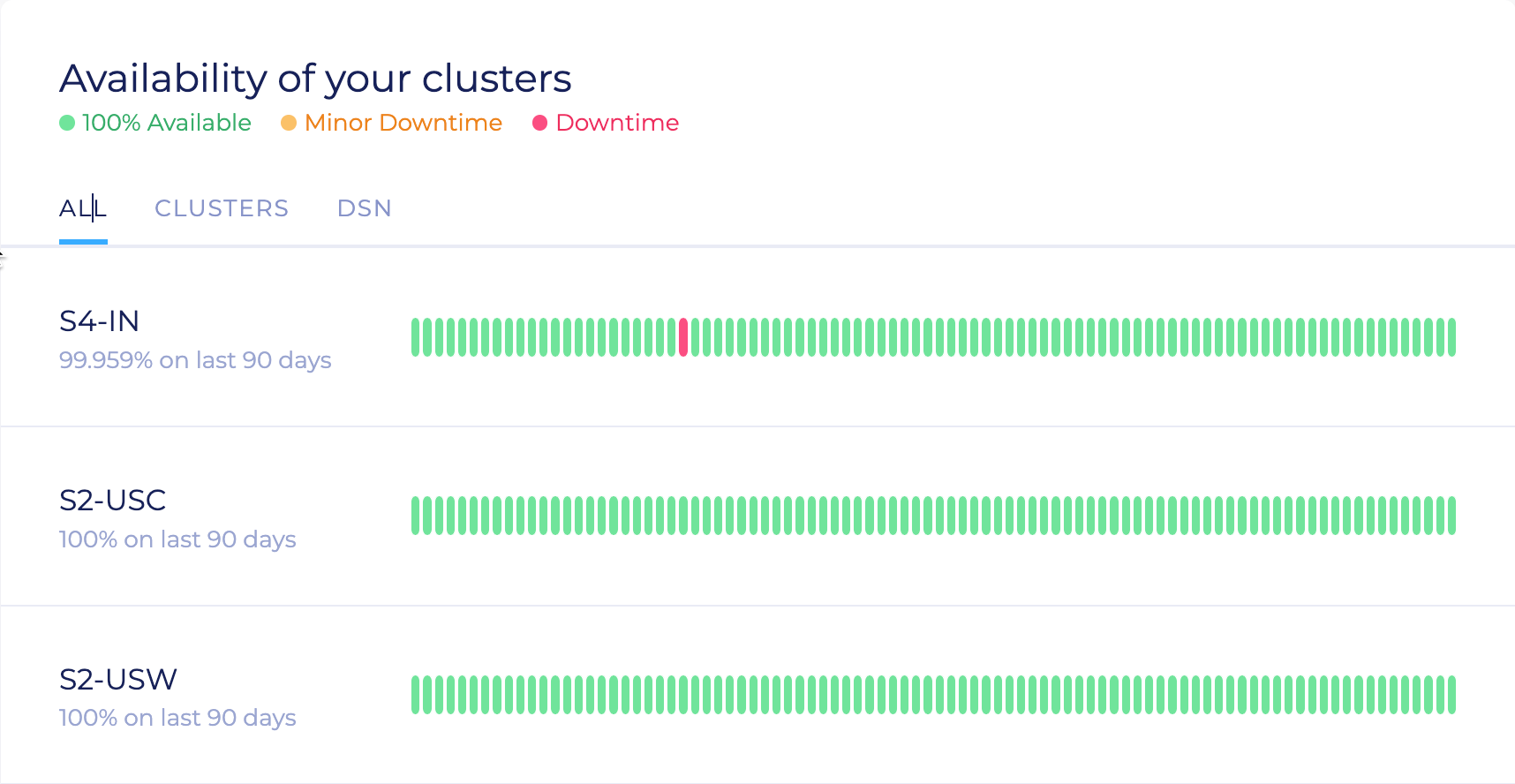
Algolia uses clusters to process every indexing and search operation. Each cluster has three servers.
-
If one server goes down, the cluster operates normally. The status shows 100% availability (green).
-
If a second server goes down, the remaining server still processes all search requests. Indexing operations are added to a queue and will be processed after the cluster returns to “green”. This status is shown as Minor downtime (yellow).
-
If all three servers are down, the whole cluster is down. This is shown as Major downtime (red).
Availability is checked every 10 minutes.
Latest operations
In the Search API Logs section, you can watch operations as they occur on Algolia’s servers.
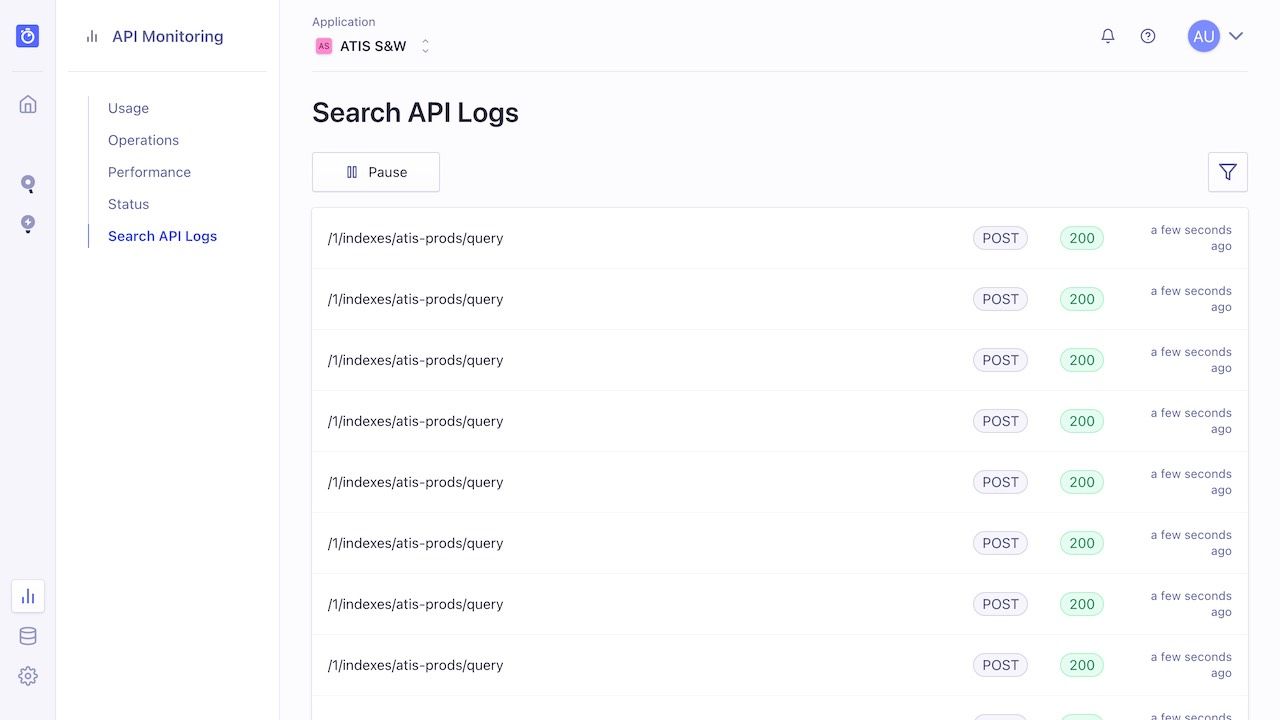
Alerts
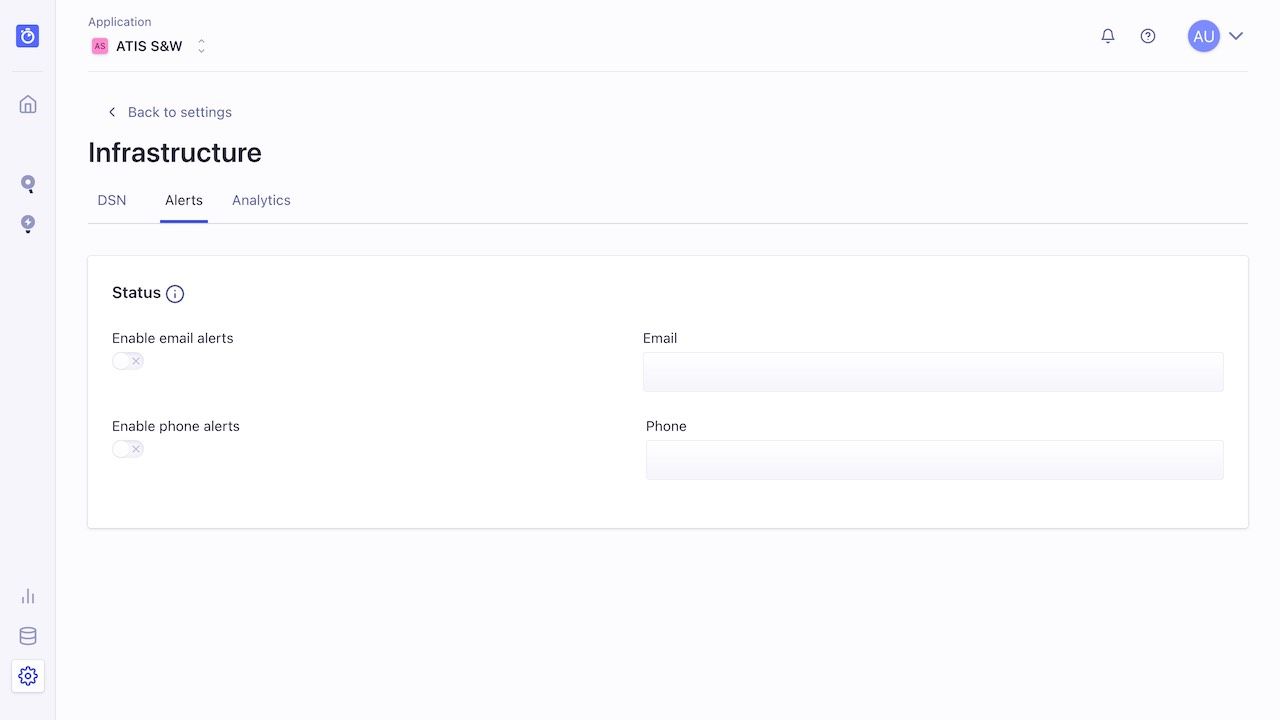
You can configure two types of alerts:
-
Status. Configure an email or a phone number to receive incident reports as they occur.
-
Capacity. Configure one or more alerts to warn you before your servers consume too much memory or CPU. For more information, see How to set up capacity alerts.
You can set up capacity alerts only if you’re on a plan with dedicated servers.
