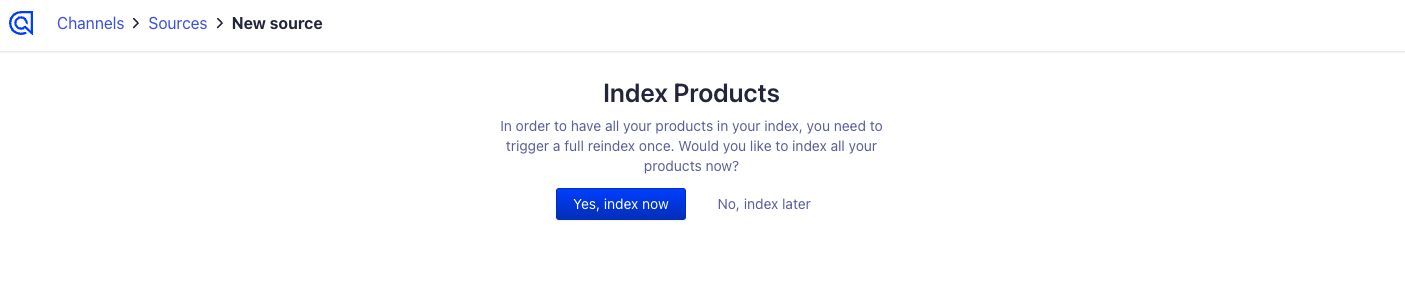Install Algolia for BigCommerce
Connect your BigCommerce store to Algolia with a couple of clicks. Index your products and keep your product data in sync with Algolia without writing code.
The Algolia BigCommerce integration handles the data connection between your BigCommerce store and Algolia.
Before you begin
To connect BigCommerce and Algolia, you need:
- A BigCommerce store with administrator access.
- An Algolia app with administrator access on a build, premium, elevate plan. You can create one for free.
Install the Algolia for BigCommerce app
- Go to the Algolia for BigCommerce app.
- Click Get this app.
- Existing BigCommerce store - Log in
- New to BigCommerce - Sign up
- Click Install.
Connect BigCommerce with Algolia
-
Select the Algolia Search app from the app list in the sidebar.
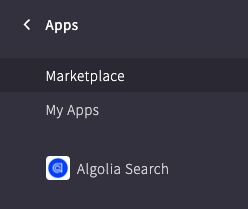
-
Select Confirm on the permissions prompt.
-
Select Login With Algolia.
-
A popup window appears to sign in to Algolia. If you’re not already logged into Algolia, enter your Algolia credentials.
-
Select the Algolia app you want to connect to your BigCommerce store.
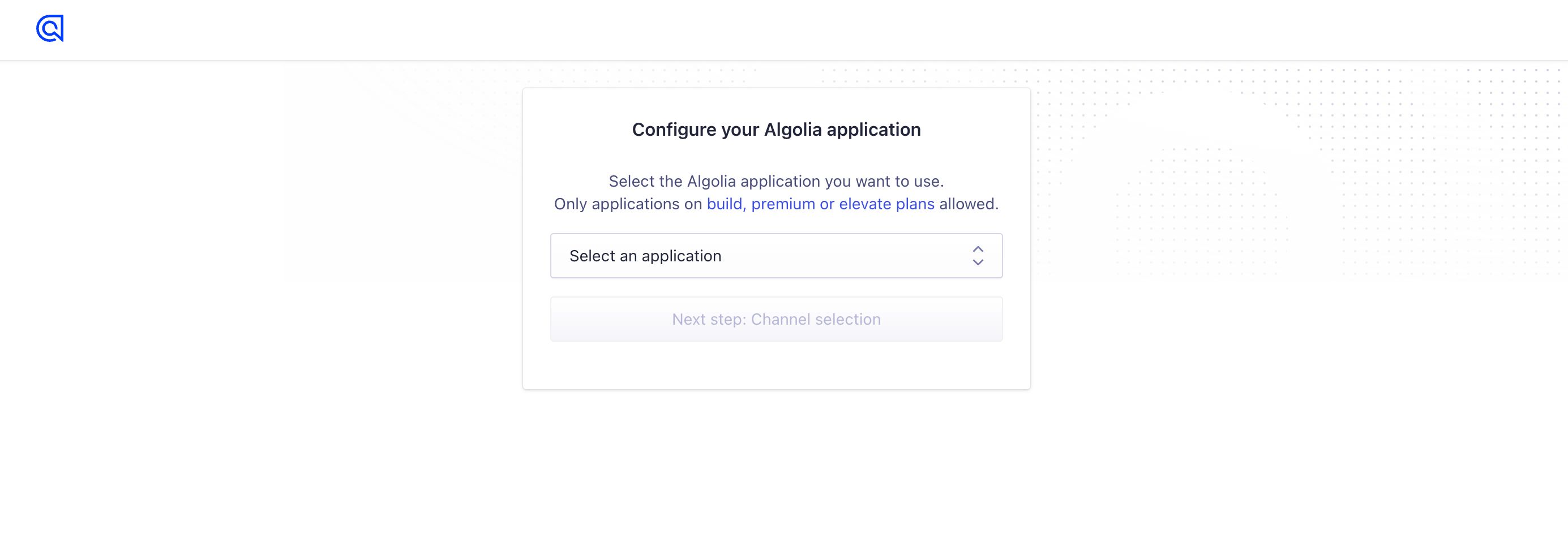
-
Select the BigCommerce channel you want to connect to your Algolia application.
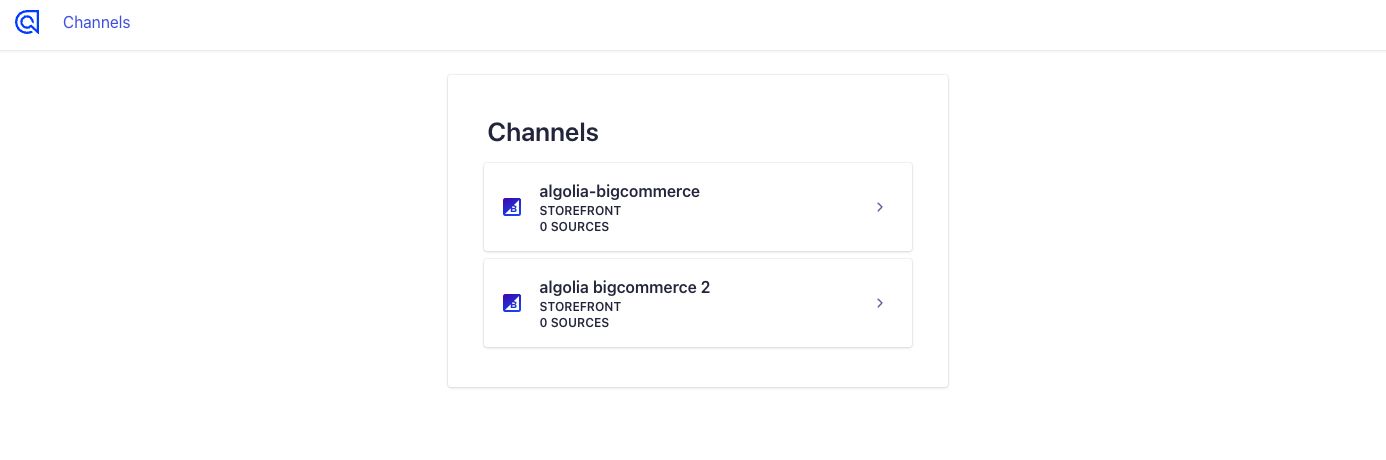
- Name the index and choose between product or variant-level indexing:
- Product level indexing. Each product has a record assigned to it.
- Variant level indexing. Each product variant has a record assigned to it.
- Choose one or more currencies for indexing.
- Enter a indexing success threshold in percent to indicate how many products must be imported without issues for a successful indexing.
-
Click Connect to BigCommerce.
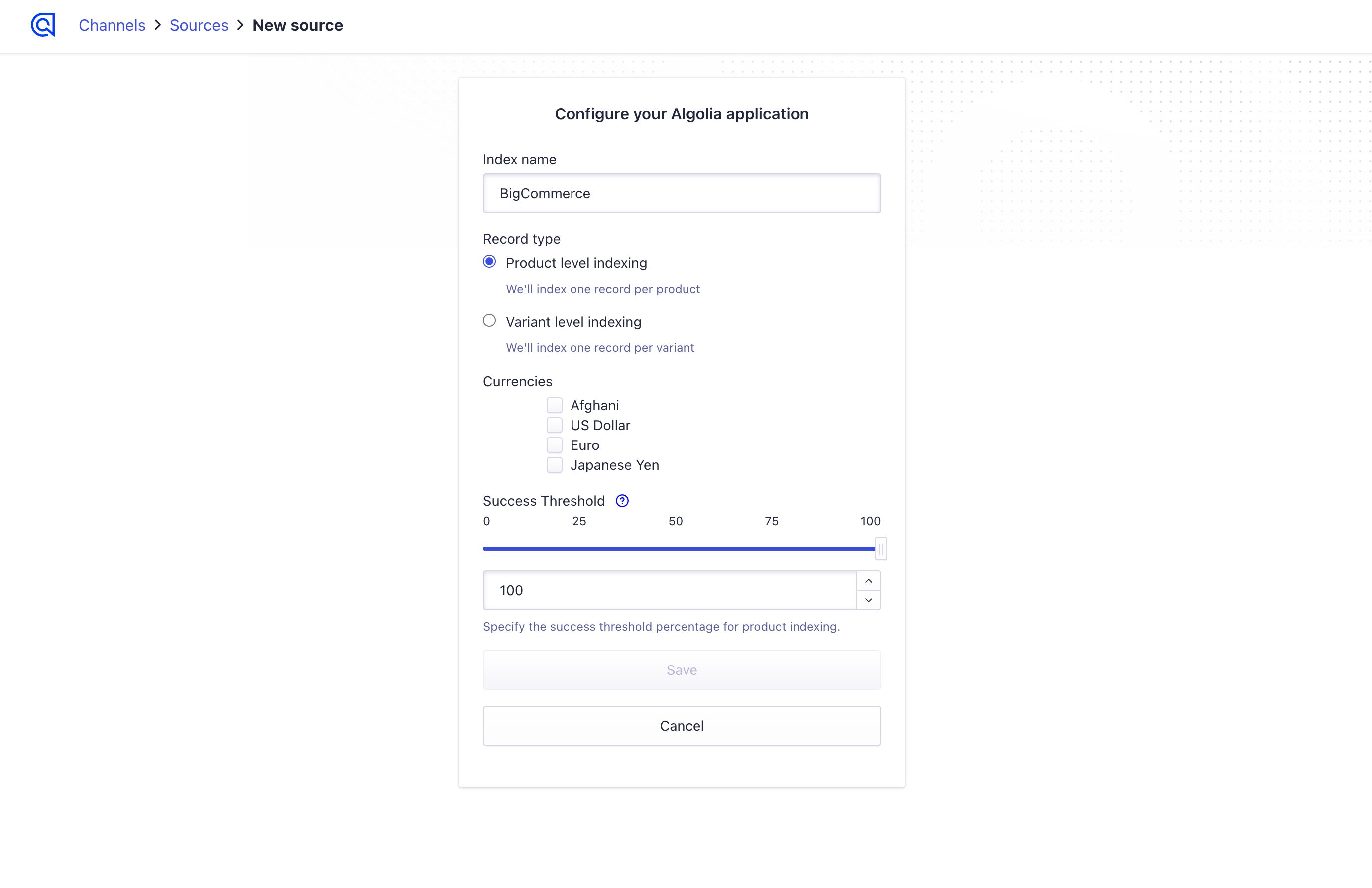
- You can choose when to index your products. Select:
- Yes, index now if you want to index your BigCommerce products now.
- No, index later if you want to index your products later.
You won’t see your products in an Algolia index until you trigger a full reindex.