Export and import indices and settings
On this page
- 1. Export records from your indices
- 2. Import records
- 3. What’s included in the index configuration
- 4. Export index configuration in the Algolia dashboard
- 5. Export index configuration with the Algolia CLI
- 6. Export index configuration with the API
- 7. Import index configuration in the Algolia dashboard
- 8. Import index configuration with the Algolia CLI
- 9. Import index configuration with the API
You can export the configuration of one index and import it in another index. This can be useful if you want to:
- Back up your index configuration
- Track changes to the index configuration—for example, with a version control system
- Apply the same configuration to multiple indices—for example, moving between staging and production environments, or when you have different indices for different geographical regions
If you want to copy an index’s settings to another index, see Copy indices.
Export records from your indices
You can export the records in your indices as a JSON file using one of these methods:
- Use the
algolia objects browsecommand with the Algolia CLI - Use the
browsemethod with an API client
You can convert the resulting file to other formats like CSV: programmatically or with a JSON conversion tool.
You can’t export records from the Algolia dashboard.
Import records
If you want to upload records to Algolia, see these pages for more information:
What’s included in the index configuration
Your index configuration includes values for:
Export index configuration in the Algolia dashboard
To export the configuration of an index from the Algolia dashboard as a JSON file:
- Go to the Algolia dashboard and select your Algolia application.
- On the left sidebar, select Search.
-
Select your Algolia index:

-
Select Manage index > Export Configuration.
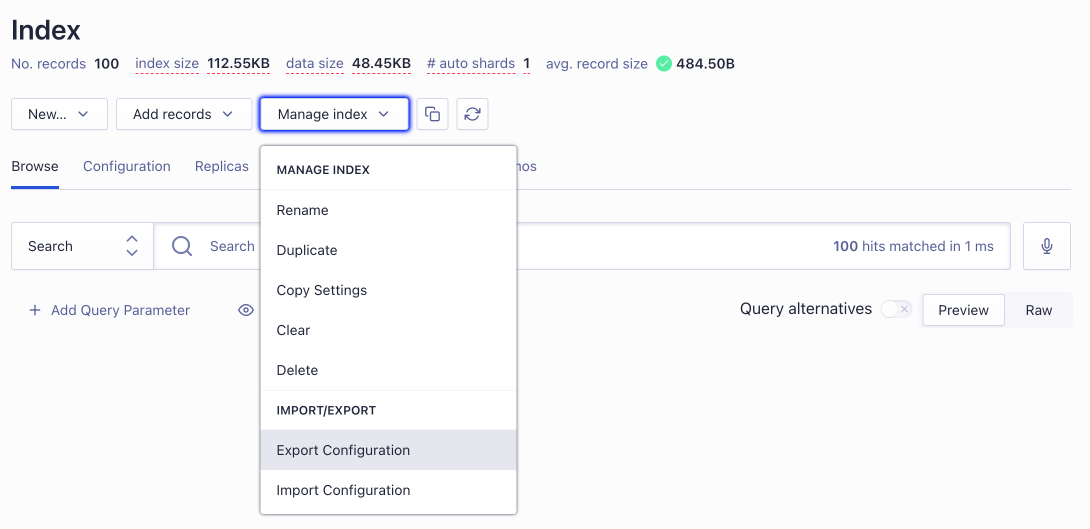
-
Select what you want to export: Settings, Synonyms, or Rules.
- Click Export Configuration to download a JSON file with the index configuration.
Export index configuration with the Algolia CLI
To export the configuration of an index with the Algolia CLI, run:
1
algolia indices config export YOUR_INDEX_NAME
You can select what you want to export by providing the --scope option.
This command saves a JSON file with your index configuration.
You can use this JSON file to import
your index configuration in the dashboard—for example, in another index.
You can also export your settings, rules, and synonyms individually with these commands:
Check the Algolia CLI usage examples for more information.
Export index configuration with the API
Using the API, you can export the index settings, rules, and synonyms in any format.
To export your settings, rules, and synonyms, you need an API key with settings permissions.
You can obtain the index configuration with the following methods:
Import index configuration in the Algolia dashboard
- Go to the Algolia dashboard and select your Algolia application.
- On the left sidebar, select Search.
-
Select your Algolia index:

-
Select Manage index > Import Configuration.
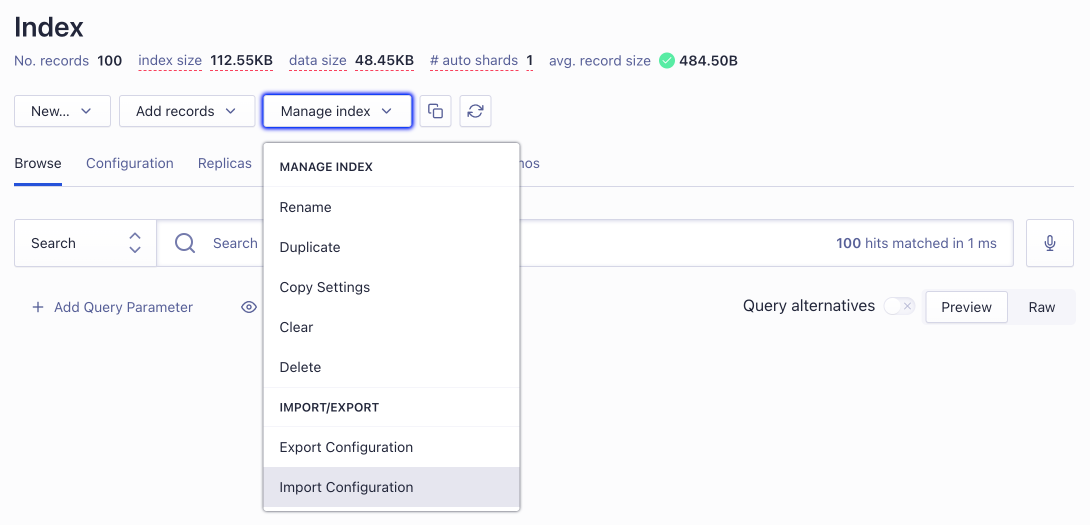
- Select the JSON file you want to import.
- Choose what you want to import: Settings, Synonyms, or Rules.
-
Type
IMPORTto confirm and click Import Configuration.Importing settings replaces all existing index settings with the imported ones. Synonyms and rules are replaced if the synonym or rule already exists. Otherwise, new synonyms or rules are added.
Import index configuration with the Algolia CLI
To import the configuration of an index with the Algolia CLI, run:
1
algolia indices config import YOUR_INDEX_NAME
The command asks you which JSON file you want to upload and which scopes (settings, rules, synonyms)
you want to import. The JSON file must be an object with settings, synonyms, or rules keys—for example,
exported from the dashboard or the Algolia CLI.
You can also use these commands to import settings, rules, and synonyms individually:
Check the Algolia CLI usage examples for more information.
Import index configuration with the API
After importing a file with the index configuration,
you can use these methods to change the configuration.
You need an API key with editSettings permissions.
You can change the index configuration with the following methods:
