Manage your Algolia applications
On this page
You can create multiple Algolia applications with different environments for development, testing, and production. You can also use different indices within the same app for different environments.
One or multiple Algolia applications
Depending on the level of isolation needed between your different environments, you can:
- Separate your environments into different indices on the same Algolia application
- Create separate Algolia applications, one for each environment.
You can use different datasets in environments other than production. For example, you can use a small subset of your production index to reduce indexing operations.
Separate indices for each environment on the same Algolia application
If you’re using a single Algolia application, you can separate your production from your development and testing environments by creating separate indices.
To distinguish the different environments,
make sure to name your indices consistently,
for example, by using prefixes or suffixes that indicate the environment to which the index belongs:
dev_index, staging_index, prod_index.
Controlling access to your indices
Indices on the same Algolia application share the same application ID. To control the access level to the index, you can create an Algolia user for each environment with different search and Admin API keys. The Team Advanced Permissions feature is required create a dedicated user per environment.
Team Advanced Permissions is available as part of the Enterprise add-on to your pricing plan.
To create a new team member with access to all indices of a single environment:
- Go to the Team page in the Algolia dashboard and click Add Team Member.
- Add your prefix in the indices box followed by an
"*"(asterisk) character. For example, usestaging_*for your staging environment.
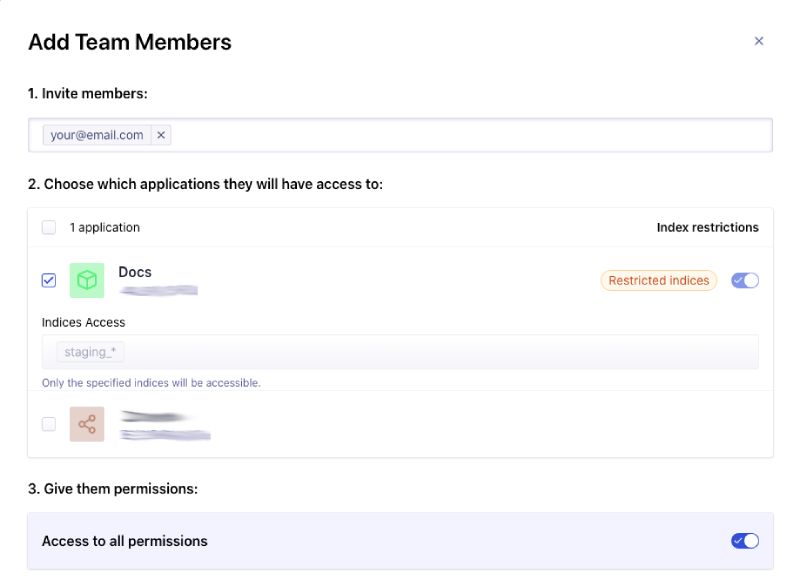
You can find this user’s admin and search-only API keys on the Algolia dashboard.
These keys only give them access to indices matching "staging_*".
You can use those keys in your code to ensure isolation between environments.
You can repeat the same operation for all your environments. The only shared elements between your environments are the number of records and operations since they belong to the same Algolia application.
Separate Algolia applications for each environment
To provide complete isolation between your environments, you can create separate Algolia applications for each environment.
Separate Algolia applications each have their own pricing plan.
You can create new Algolia applications in the Algolia dashboard.
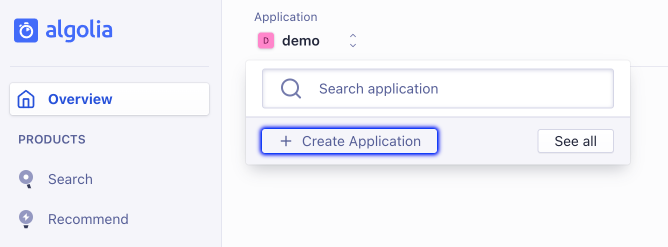
You can create a new app on the Applications page in the Algolia dashboard, or by clicking the Settings icon > Applications, and then clicking Create Application.
A dedicated cluster of servers is available as part of the Enterprise add-on to your pricing plan.
Delete an application
If you no longer need an Algolia application, you can delete it:
- Go to the Applications page in the Algolia dashboard.
- Click the three dots to the right of the application.
- Click Delete.
- Confirm your request.
