Importing from the dashboard
On this page
Using the dashboard, you can either import a file or connect Algolia to a file on your servers:
- File importing can be helpful when you’re just starting with Algolia and want to test it with sample data. However, you can’t use the dashboard to update existing data (to synchronize or update such data, use an API client).
- The no-code connector. If you provide a URL that links to a data file, Algolia will fetch and process that data. The engine will synchronize changes to the file’s contents and update its indices accordingly.
Import files
Algolia uses JSON to model records and can import JSON, CSV, and TSV files:
1
2
3
4
5
6
7
8
9
10
[
{
"firstname": "Jimmie",
"lastname": "Barninger"
},
{
"firstname": "Warren",
"lastname": "Speach"
}
]
1
2
3
firstname,lastname
Jimmie,Barninger
Warren,Speach
1
2
3
"firstname" "lastname"
"Jimmie" "Barninger"
"Warren" "Speach"
Create a new index
To create a new index to import your file data into:
-
Go to the Indices tab in the Algolia dashboard and click New > Index.
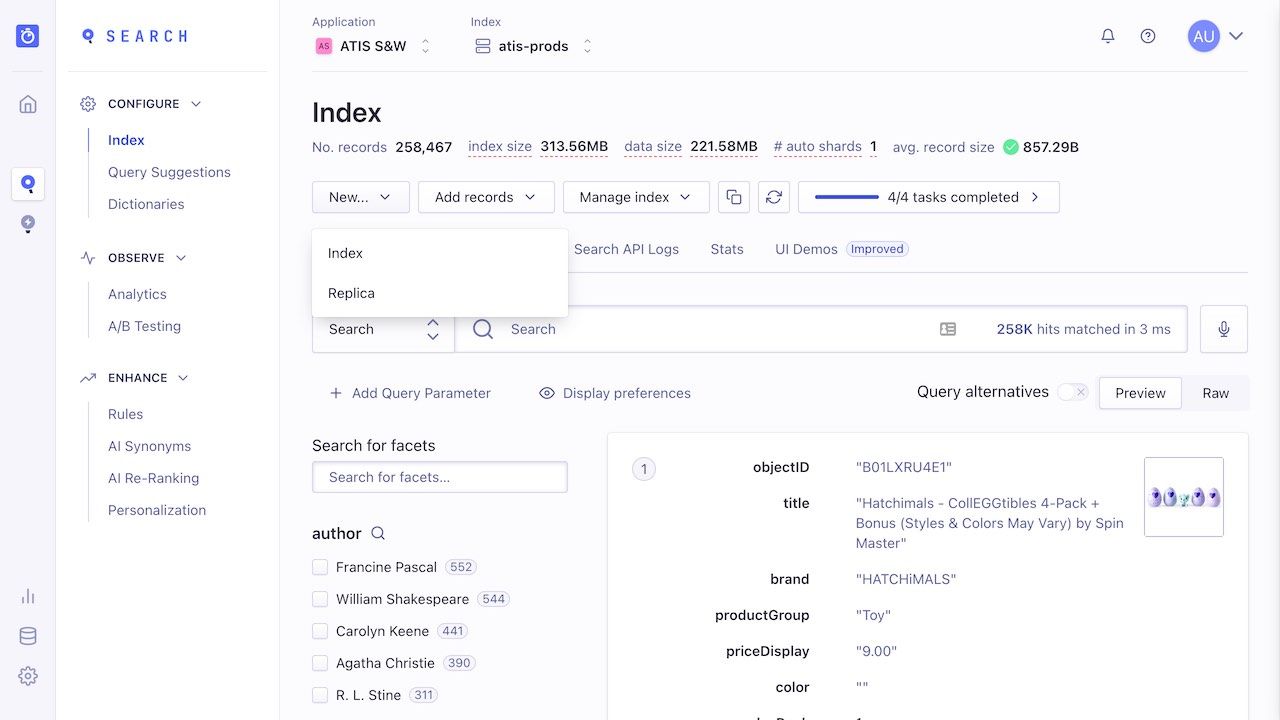
-
Give your index a name and click Create.
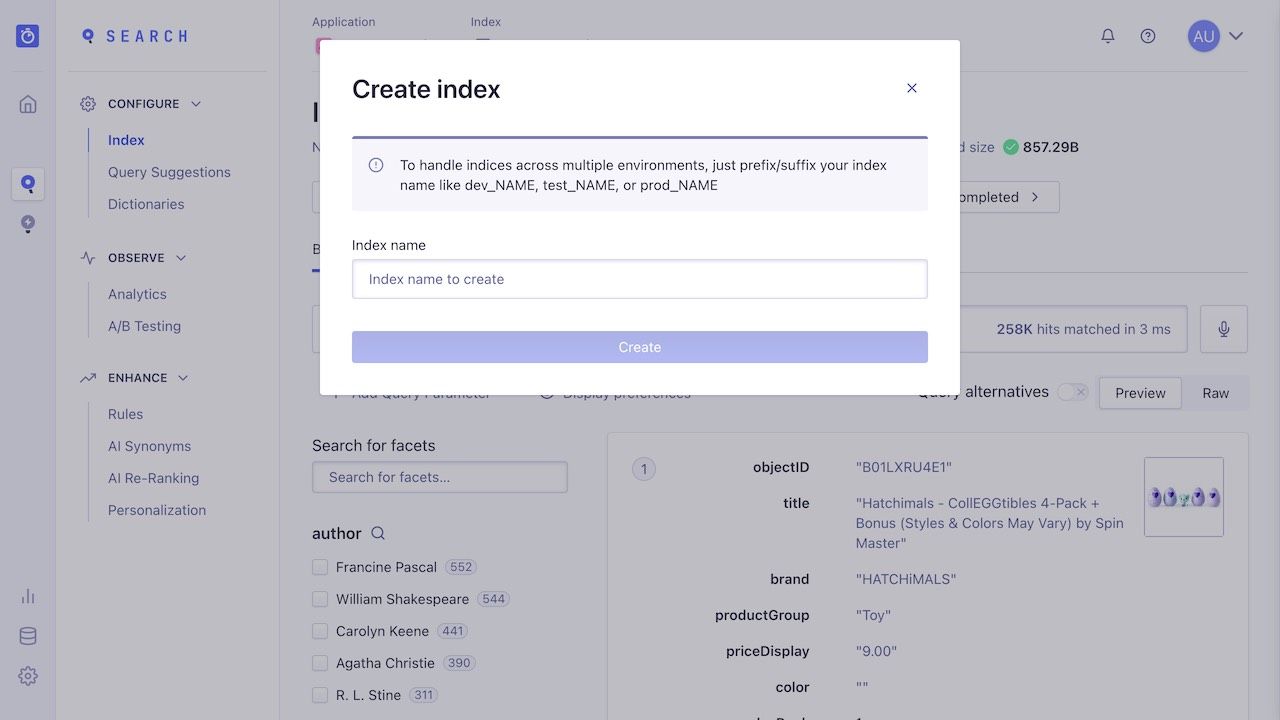
Upload the file
To add records to a new index, click Upload records > Upload file to import your file.
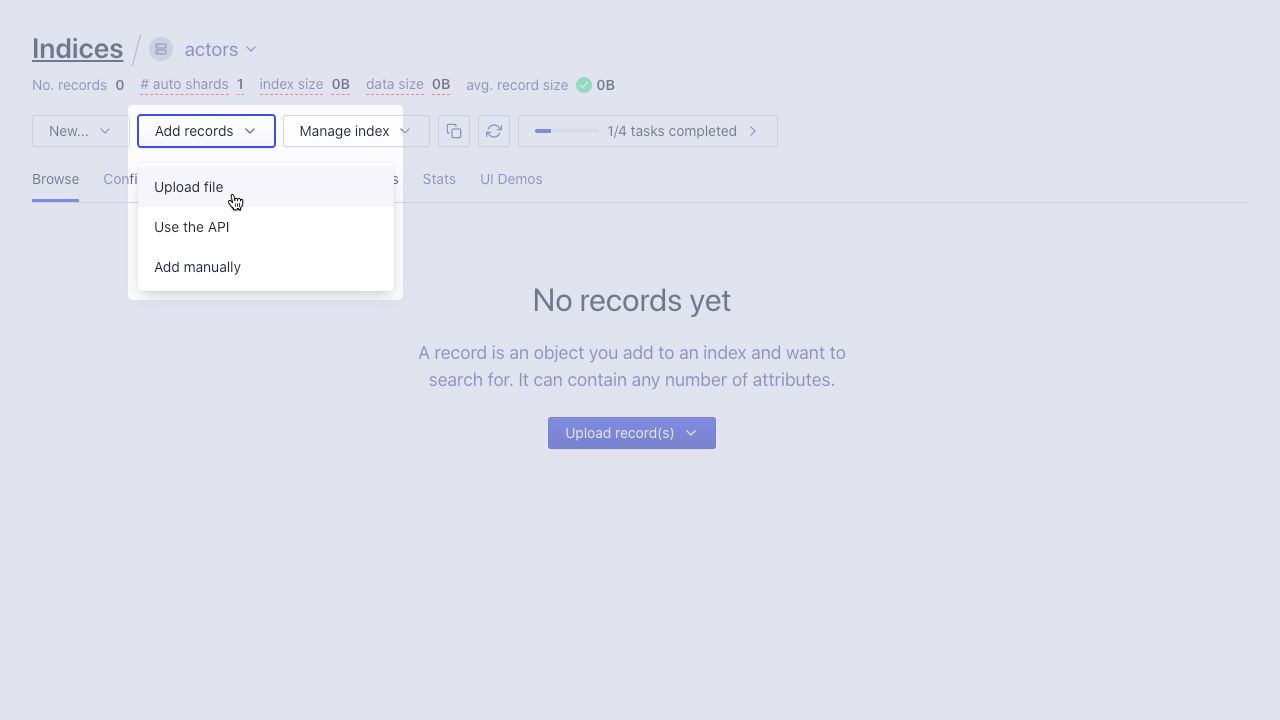
To add records to an existing index:
-
Click Add records > Upload file.
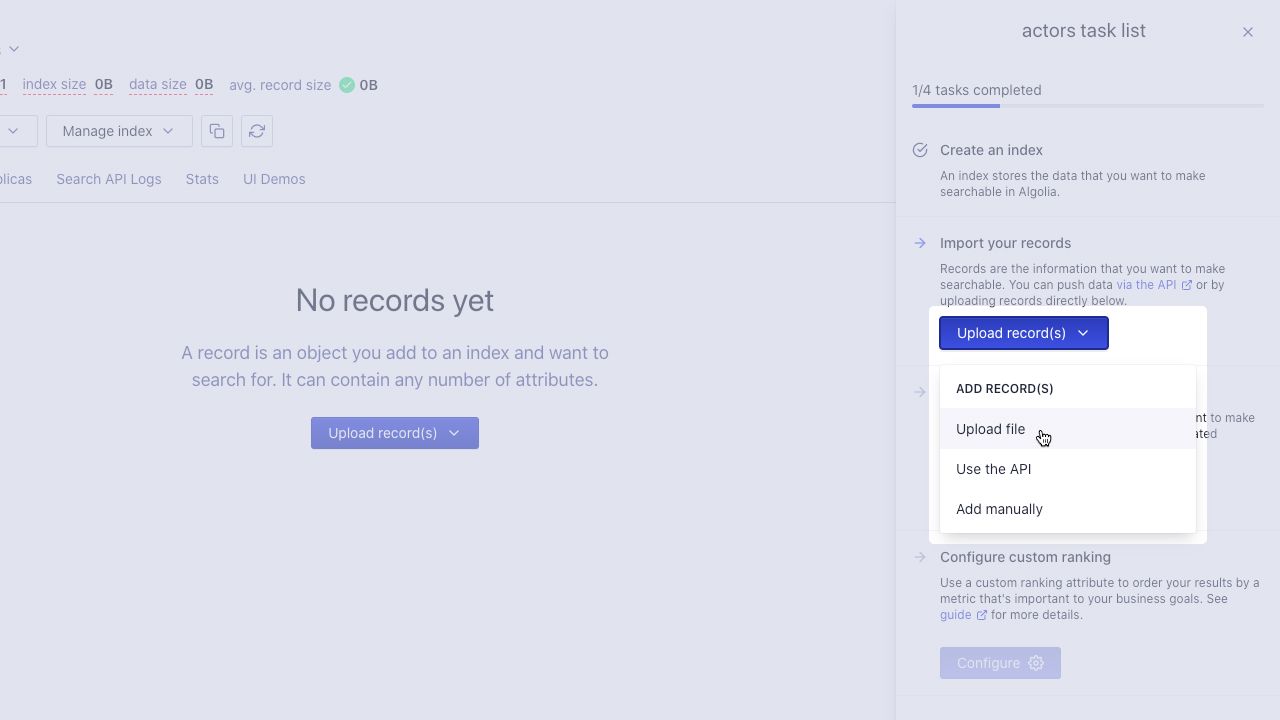
-
Drop the file into the Upload records box or select it on your file system. Then, click Upload.
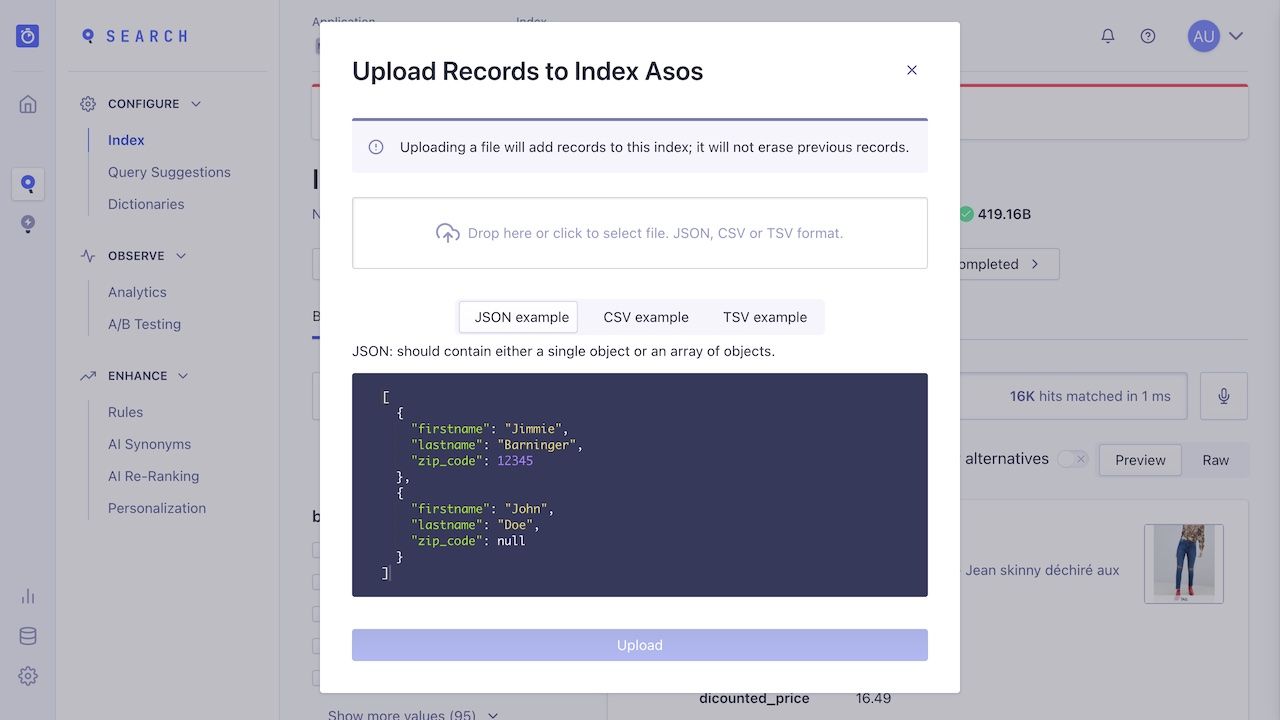
-
Once Algolia has indexed your data, the dashboard will notify you of a successful save.
