Monitor BigCommerce indexing
How to monitor the Bigcommerce indexing process
Monitor BigCommerce indexing
You can add BigCommerce products to an Algolia index in the following ways:
- Manually indexing all products for a particular source
- Through real-time updates, which are triggered automatically when a product is updated and published in BigCommerce
To check the progress of an indexing operation, follow these steps:
- Go to the source list for your BigCommerce channel
-
Click Real-time updated to view the real time indexing log. Click Reindexes to view manually triggered indexing operations.
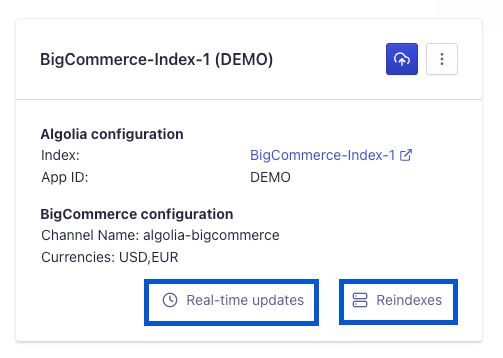
-
The Reindex Runs box shows reindexing details such as the status, the destination index, and a timestamp for each run.
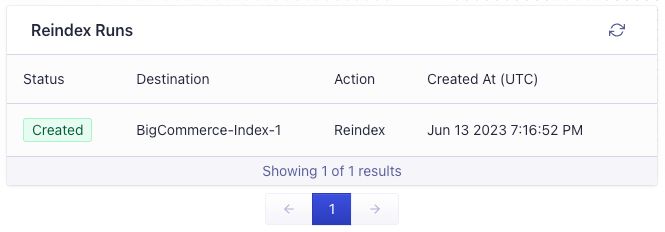
-
Click a reindex run from the list to open the Run Details box, which shows the progress and details of an individual reindexing run.
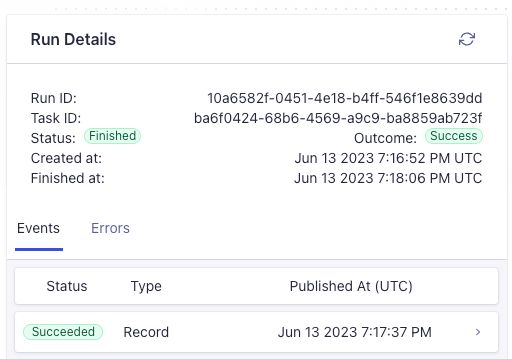
-
To check the API responses for all events associated with the reindex run, click Events in the Run Details dialog. Any errors in this indexing run are shown in the Errors tab.
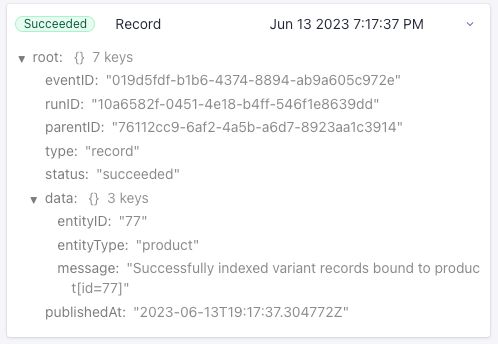
The number of products you can index depends on your Algolia plan. If you run into “Record quota exceeded” errors, check your Algolia account.
