Recommend for BigCommerce
The Algolia integration for BigCommerce includes a widget template built with Algolia Recommend that you can add to your store’s pages to show product recommendations.
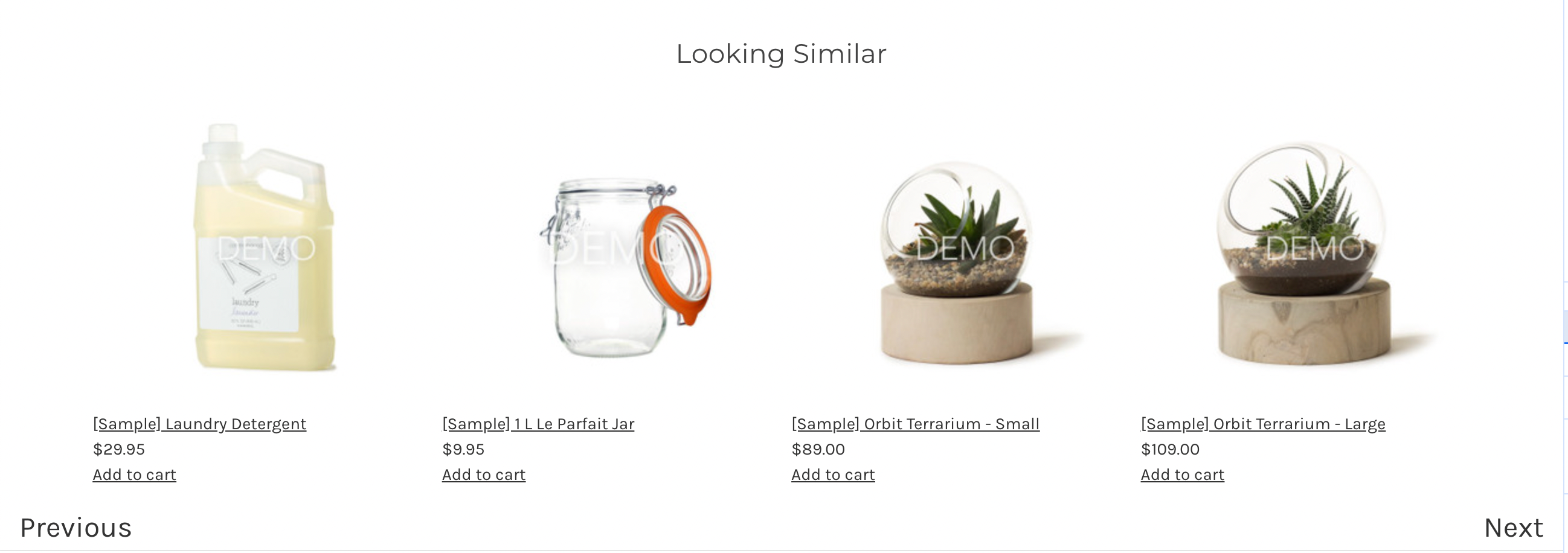
Before you begin
Before you can show recommendations in your store, check that you’ve set up Recommend:
- You’re sending click and conversion events. Algolia Recommend relies on click and conversion events to continuously improve its recommendations. You can also upload events via CSV to get started.
- You have a Recommend model trained in your Algolia dashboard.
Configuration
To configure the Recommend widget, select a channel in your BigCommerce app and go to the Recommend tab.
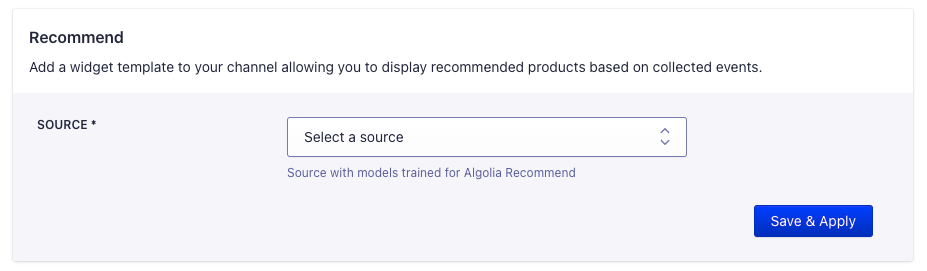
The source you select must have models trained for Algolia Recommend.
Adding the Recommend widget to your store
To add the Recommend widget to your store, you need to place the widget template on your store’s pages.
-
In the BigCommerce dashboard, go to Channel Manager and click Edit Theme to access the Page Builder.

-
From the Page Builder widgets, go to Custom and drag the Algolia Recommend widget to where you want to show the recommendations on your page.
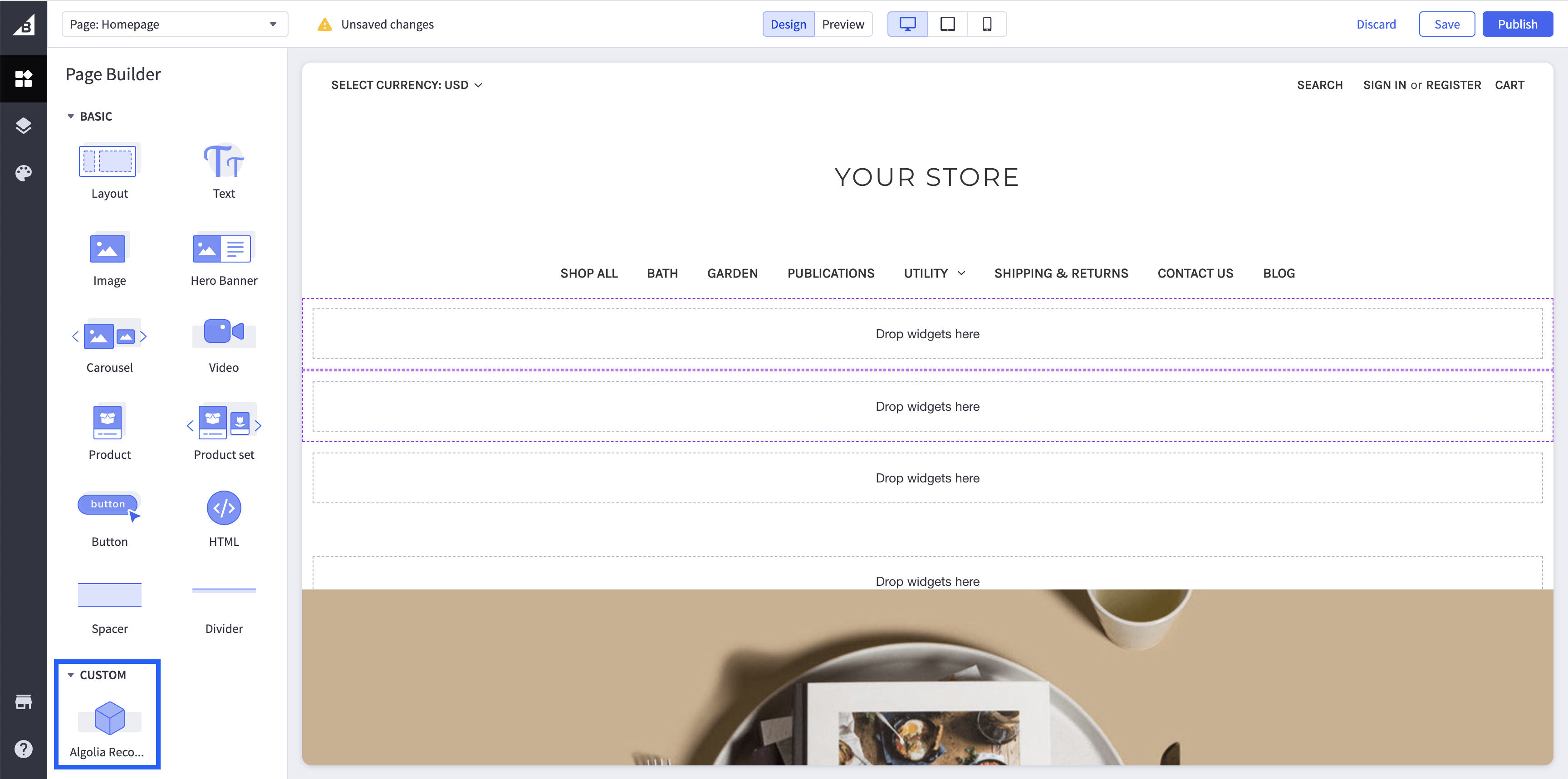
-
Open the Algolia Recommend widget settings and select the Recommend Model you want to use.
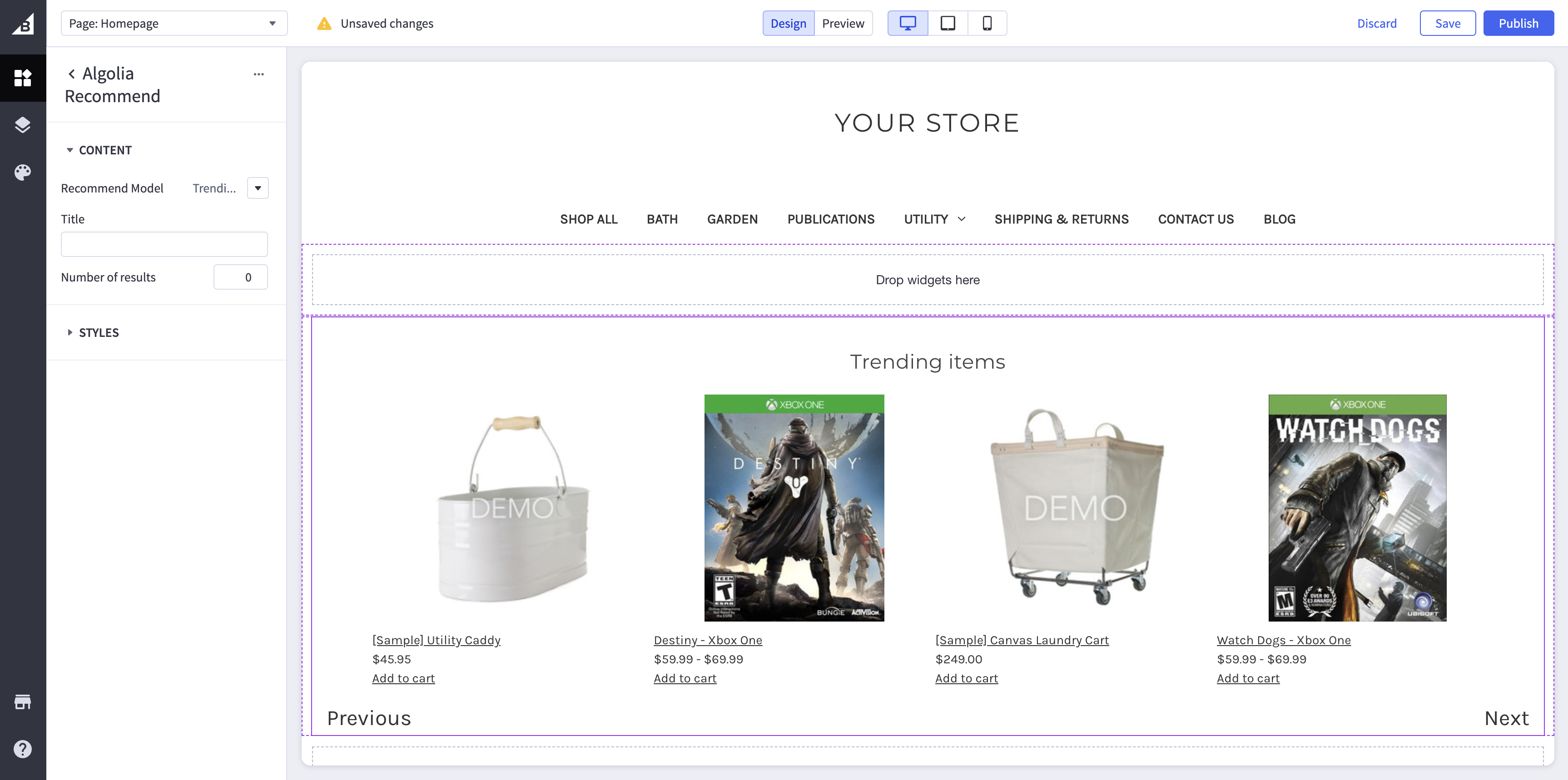
Available models are:
- Trending Items (for use on any page)
- Frequently bought together (for use on product pages)
- Related products (for use on product pages)
- Looking Similar (for use on product pages)
Customize the Recommend widget
You can edit the widget’s CSS to match your store’s theme in the widget’s settings.
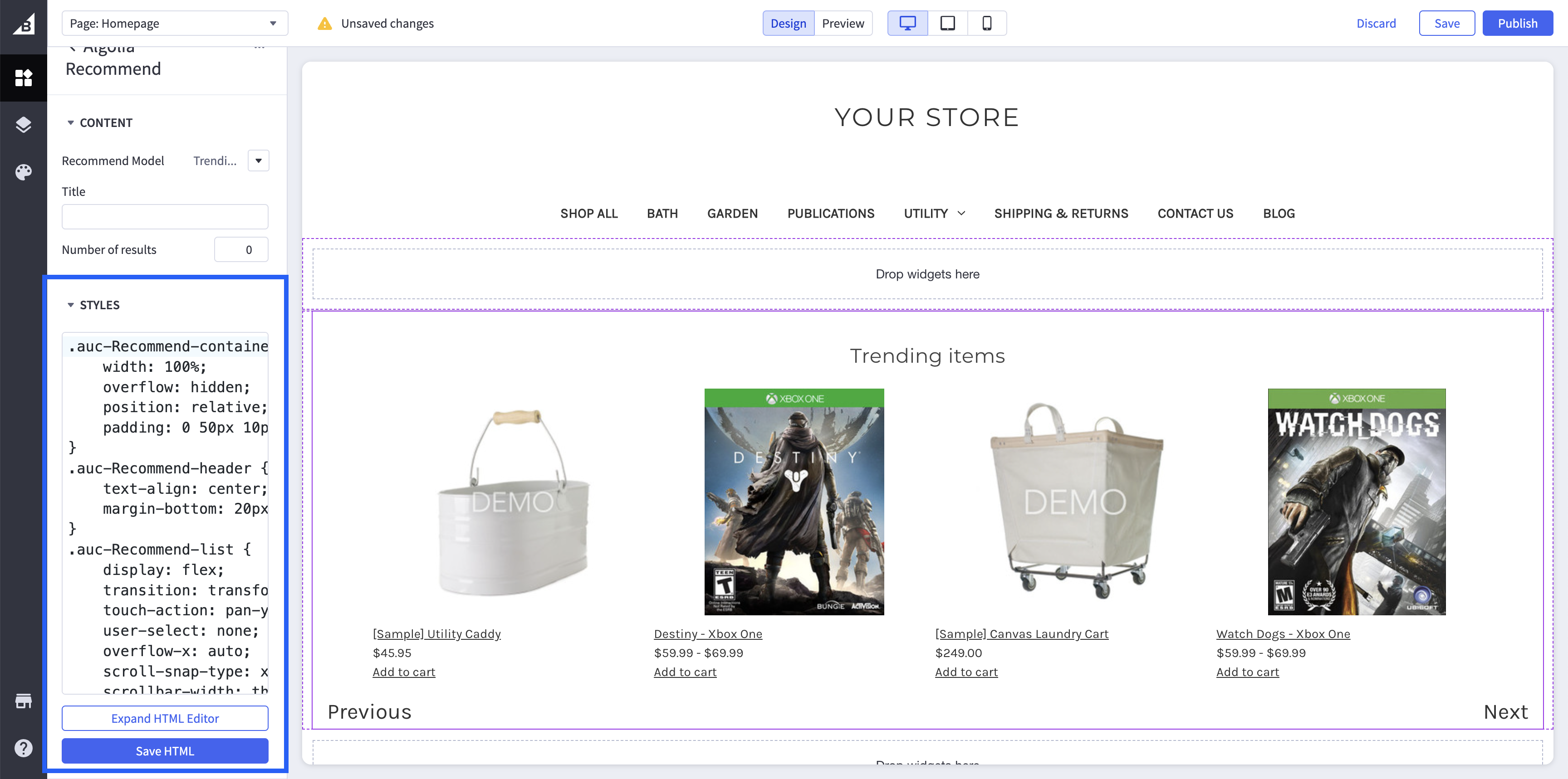
Save your changes by clicking Save HTML.
To customize the title of the widget, edit the Title field in the widget’s settings.
To customize the number of recommendations shown, edit the Number of results field in the widget’s settings. The default setting is 0, which shows all recommendations.
