Uninstall Algolia for BigCommerce
To uninstall the Algolia BigCommerce app:
- If the InstantSearch categories feature is enabled in your Algolia for BigCommerce app, turn it off. If you uninstall the application without turning InstantSearch categories off, you may leave behind unused metafields.
-
Click Delete integration in the Algolia for BigCommerce app
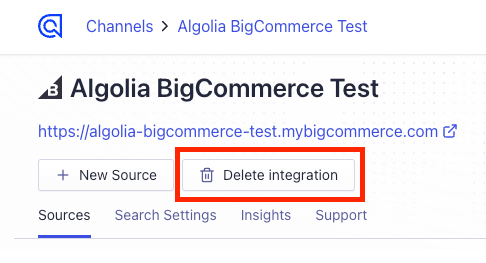
- Uninstall the app in BigCommerce.
- (Optional) To confirm deletion of pages, scripts, and widgets, follow the Manual removal process.
Manual removal
If you didn’t follow the preceding automatic process, you must manually remove pages, scripts, and widgets.
Remove the InstantSearch page
-
Examine the BigCommerce web pages created for each of your store’s channels.
-
The InstantSearch Page name matches what you called it in your configuration.
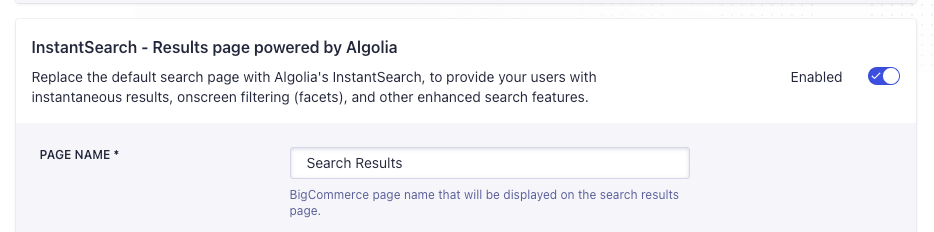
-
If you can find the InstantSearch page, delete it
Remove Algolia for BigCommerce scripts
- Use the BigCommerce Script Manager to examine all scripts in each of your store’s channels.
-
Delete the following Algolia for BigCommerce scripts:
- Algolia Autocomplete Script
- Algolia InstantSearch Script
- Algolia InstantSearch Form Script
Remove Algolia for BigCommerce widgets
- Go to the BigCommerce Page Builder
-
Click Layers in the sidebar.
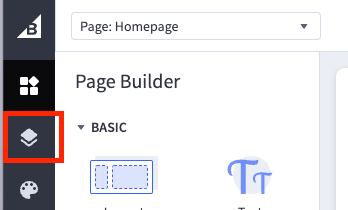
-
Make a note of your Placement region name in your Autocomplete configuration.

- Click the Layer of the Placement region (used to display the layer’s widgets): it’s labeled as Static Widget.
-
Click the Static Widget in your placement to display the HTML code editor.
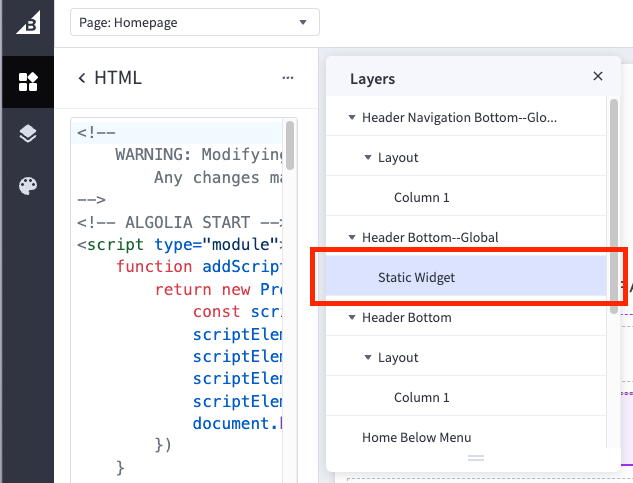
-
Use the code editor to verify you are viewing the correct widget
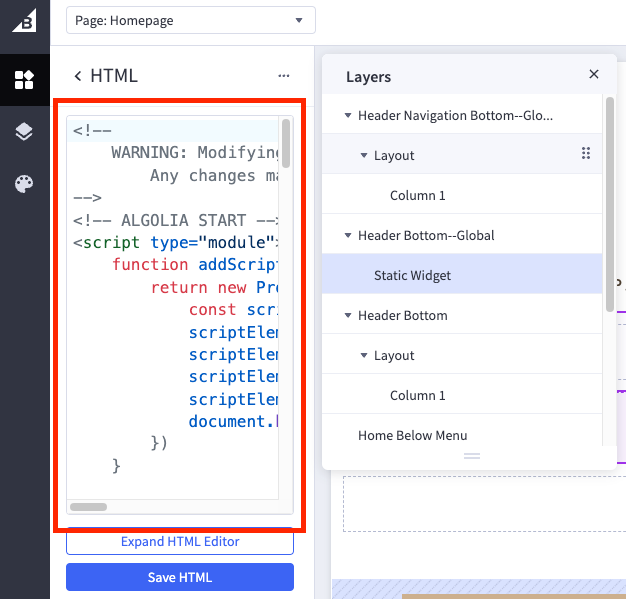
-
Delete the widget.
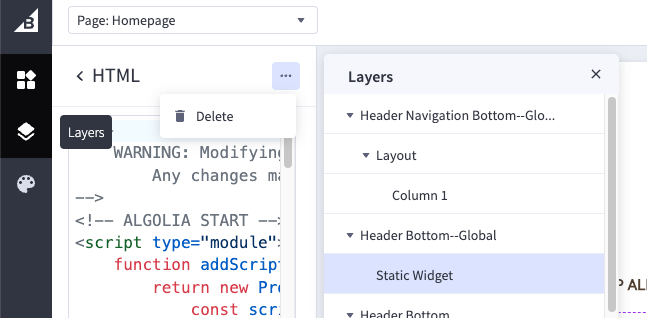
- Save and publish the theme.

