Configure commercetools sources for Algolia
To configure the commercetools connector:
Configure your data source
A source defines how to authenticate with your commercetools project, and which store and languages you want to index.
In the Configure your data source form, paste the curl command from your commercetools API client. This automatically fills the form with details about your commercetools project and creates an authentication method.
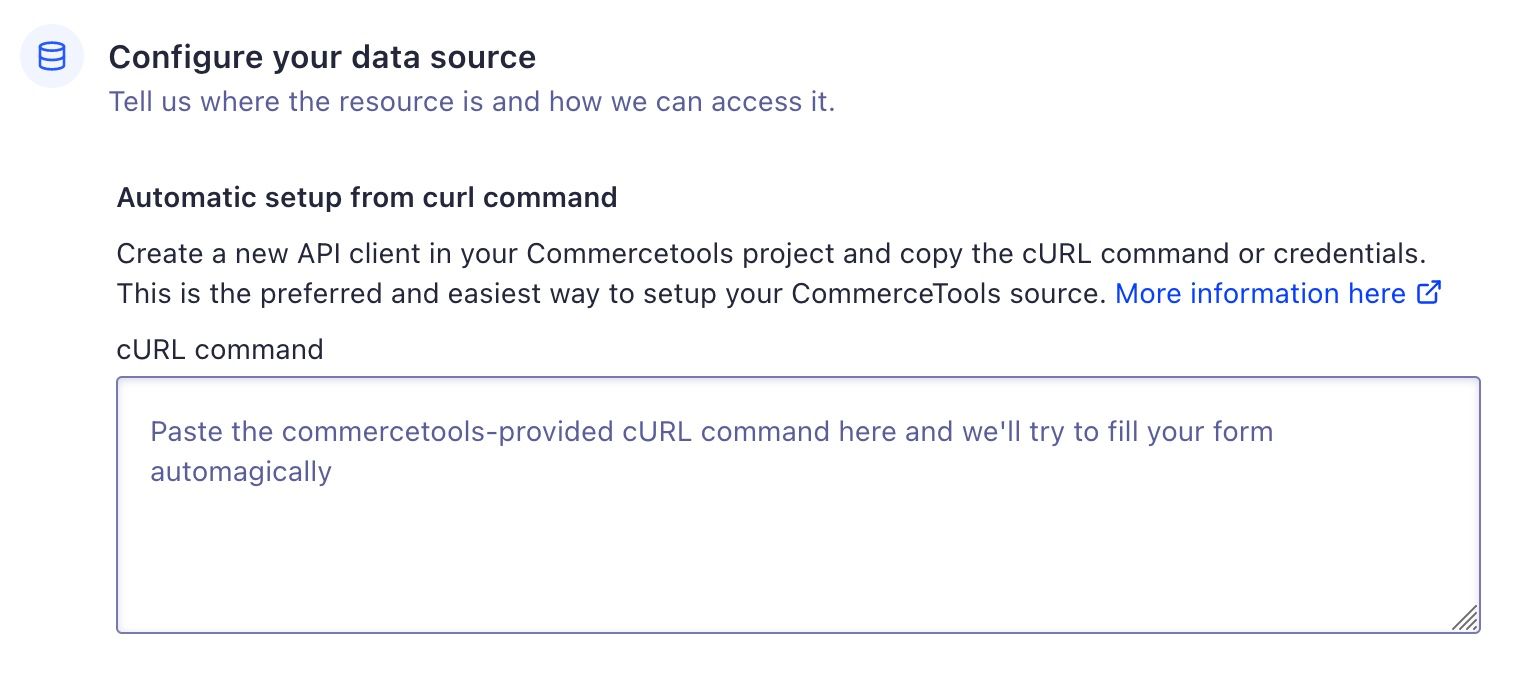
If you want to enter custom information, manually fill the form.
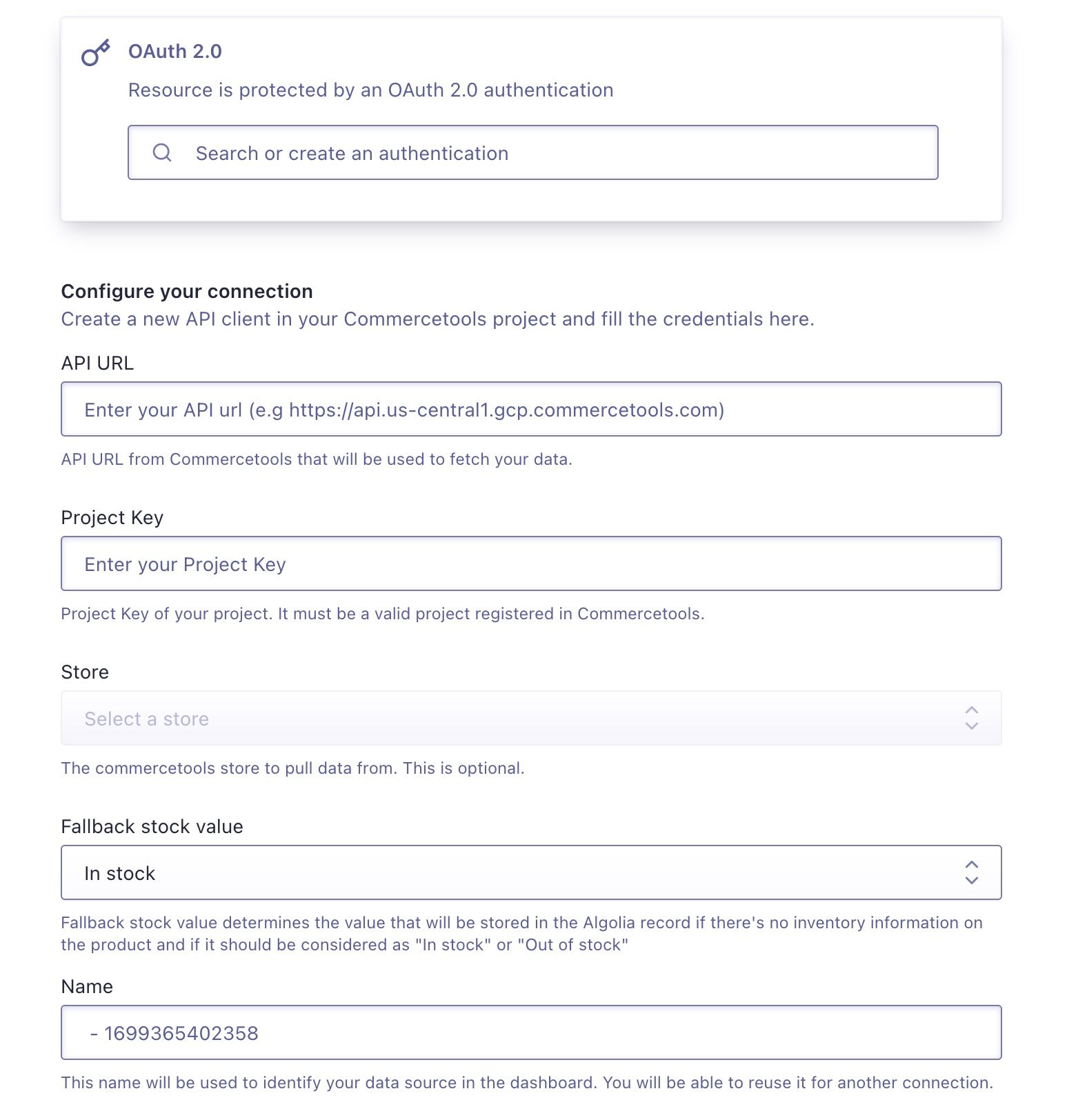
This form includes information about:
- The OAuth 2.0 authentication so that Algolia can connect to your commercetools project.
- The API URL and Project Key to identify which project to fetch.
- The Store and Languages to index.
- The Fallback stock value which determines which value is stored in the Algolia record if there is no inventory information on the product.
Select the commercetools store you want to index. Under Languages, select one or more product data languages for your store.
After filling the form, click Create source to set up the source.
Configure your destination
A destination defines where and how the data will be stored in the Algolia indices.
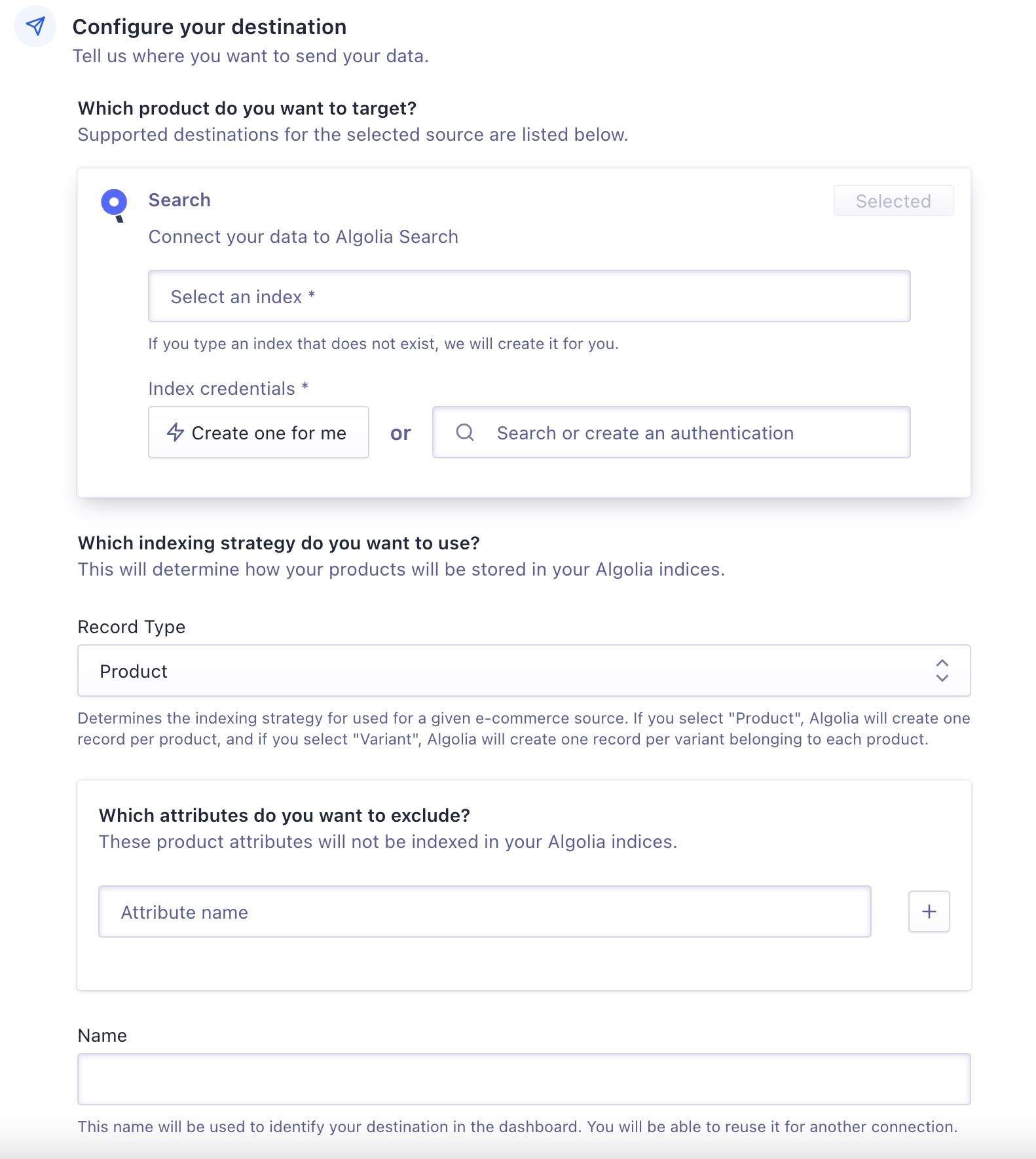
After selecting an index name and providing the credentials, choose if you want to index products or product-variants:
- Product. A record is assigned to each product.
- Variant. A record is assigned to each product variant.
Finally, you can add a list of attributes you want to exclude from your records.
Once finished, click Create destination to set up the destination.
Configure your task
A task is the link between source and destination. You run tasks to launch the indexing process.
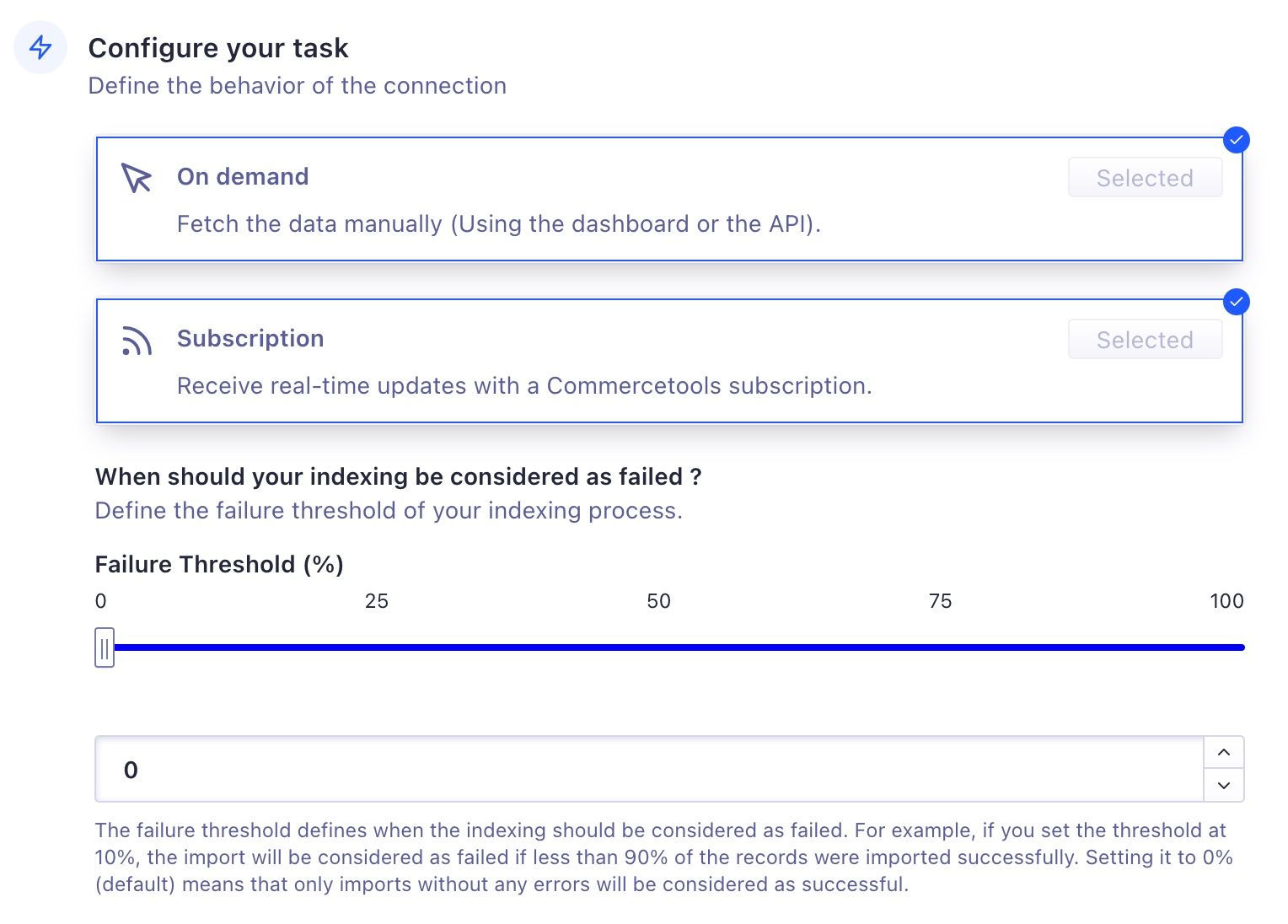
In the Failure threshold option, select a percentage when your indexing should be considered failed. For example, a failure threshold of 10% requires 90% of your records to import without errors.
Finish the setup by clicking Create task.
This creates two tasks:
- An On demand task which you can use to trigger a full reindex of your products.
- A Subscription task which automatically triggers a product reindex when a product is updated and published in commercetools.
You can choose when to index your products. Click Run to immediately start indexing your commercetools products.
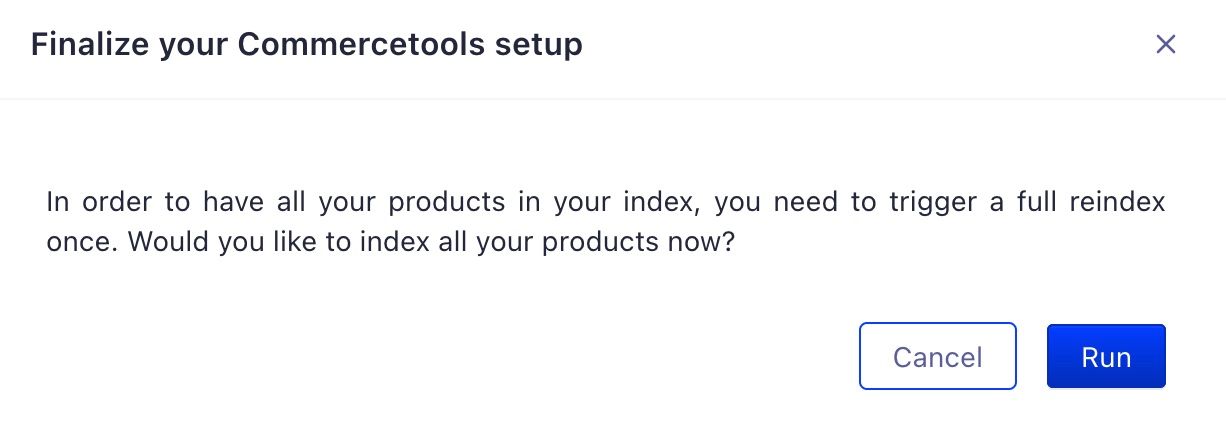
You won’t see your products in your Algolia index until you trigger a full reindex.
Trigger a full reindex
After installing a commercetools connector, you need to trigger a full reindex at least once.
You should also reindex if you changed, added, or deleted a source or a destination.
To trigger a full reindex, run the On demand task by clicking Run task:

Confirm by clicking Run.
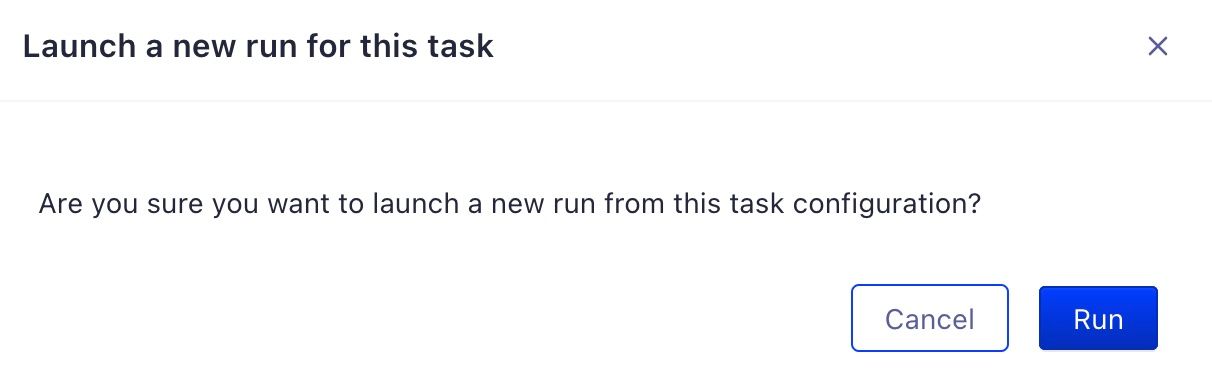
To check the progress and status of your reindex run, go to the Connector Debugger in the Algolia dashboard.
