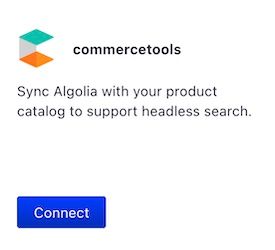Install Algolia for commercetools
Connect your commercetools store with Algolia in a few clicks. Index your products and keep your product data in sync with Algolia without writing code.
The Algolia commercetools integration handles the data connection between your commercetools store and Algolia. To integrate Algolia in your frontend, you can use these UI libraries:
Before you begin
To connect commercetools and Algolia, you need:
- A commercetools account.
- A commercetools store with administrator access.
- An Algolia app with administrator access. You can create one for free.
Create a commercetools API client
To let Algolia interact with your store, you must first set up a new commercetools API client:
- Sign in to the Merchant Center of your commercetools project, to which you want to add Algolia.
- On the sidebar, go to Settings > Developer settings.
- Click Create new API client.
- Enter a name for the API client.
-
Select the API scopes for the new client. You need at least the following scopes:
- All items under the View column
- View API clients
- Subscriptions
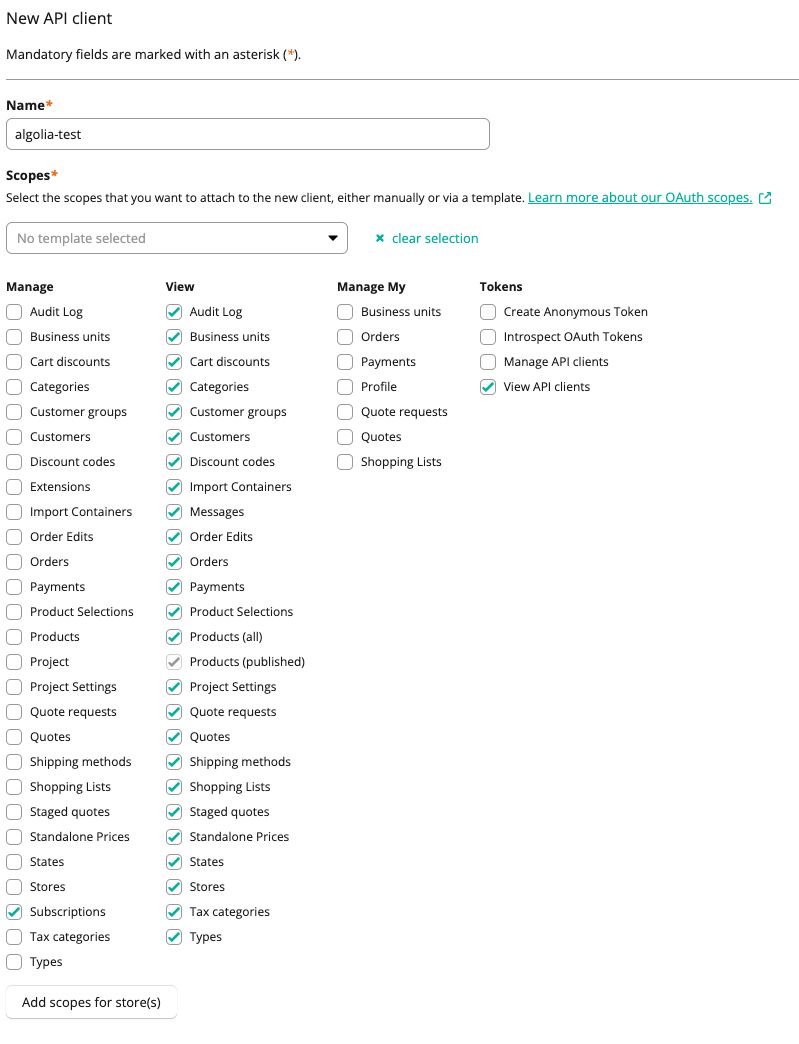
- Click Create API client.
-
Copy or save the curl command. You need it to configure your commercetools integration in Algolia.
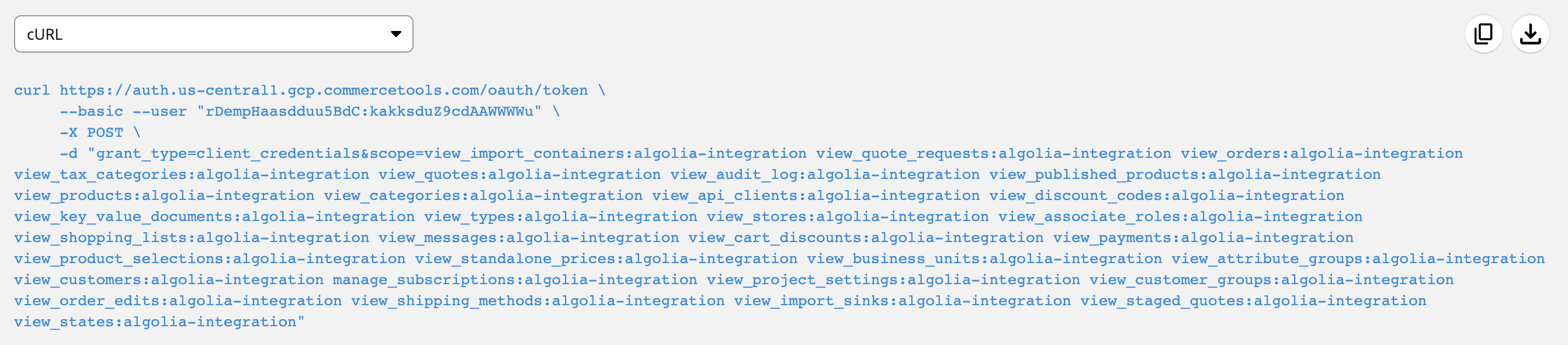
For more information, see Get your API client in the commercetools documentation.
Connect commercetools in the Algolia dashboard
- Sign in to the Algolia dashboard.
- On the left sidebar, select Data sources.
- Click Connectors.
- Find the commercetools connector and click Connect.
-
To start your configuration, click Get started.