Indexing
To provide fast and relevant search, the Algolia extension for Magento Open Source and Adobe Commerce takes your products, categories, and pages from your store and transforms them into searchable data. This process is called indexing.
You can index your data through these methods:
- Automatically with an indexing queue
- Manually from the Magento console
- Manually on the command-line
Check the troubleshooting guide if you have any issues with your data, indexes, or queue.
To provide the best search experience for your users, the extension automatically keeps all your data up to date, offering two indexing mechanisms in Magento:
- Section reindex. An entire section of the catalog (products, categories, pages) is uploaded to Algolia’s servers and reindexed.
- Single item reindex. - A single resource (product, category, page) is uploaded to the servers and reindexed. Single item reindexing happens when a resource is updated.
By default, the indexing operations run synchronously, and you must wait until the indexing process finishes before you can continue. This is inconvenient and can have unexpected side effects. Therefore, you should instead use the indexing queue, which processes all index operations in the background and avoids some sources of errors.
Section reindex with an indexing queue
The indexing queue uses temporary indices to reindex products. Instead of updating the production index directly, Algolia creates a copy and replaces the production index only when the update is complete.
This approach has several advantages:
- Higher reindexing speed
- No inaccuracies with deleted products
- Fewer indexing operations
Changes to the index will be visible once the temporary index completely replaces the production index.
Section reindex without an indexing queue
Without the indexing queue, reindexing the complete catalog is synchronous: everything has to wait until the process completes.
Processing large indices synchronously may trigger PHP timeouts.
Without a queue, reindexing takes more time and resources. It’s also less reliable: if products are updated while the reindexing is in process, the data on Algolia’s servers may not be up to date.
Enable the indexing queue for any full reindexing, especially if you have large catalogs.
Automatic indexing
The Algolia extension for Magento sends every change and deletion on products or categories to Algolia’s servers to keep all data up to date.
Manual indexing
If you want to index your data manually, first turn off the indexing queue: set Stores > Configuration > Algolia Search > Indexing Queue/Cron > Enable Indexing Queue to No in the Magento dashboard.
You can now use the command-line to send manual updates to Algolia’s server. For example, to completely reindex all products:
1
php path/to/magento/bin/magento indexer:reindex algolia_products
Use the same command for all other indices created by the extension:
| Command | Action |
|---|---|
algolia_products |
Reindex all products |
algolia_categories |
Reindex all categories |
algolia_pages |
Reindex all CMS pages |
algolia_suggestions |
Reindex all search query suggestions |
algolia_additional_sections |
Reindex all additional sections |
algolia_queue_runner |
Process jobs in the indexing queue |
algolia_delete_products |
Remove inactive products from Algolia indices |
Manual indexing with the indexing queue turned on
To reindex with the indexing queue turned on, manually trigger the queue runner, or let the cron job process it when your data is updated. To do this, and add all your products to the indexing queue, run:
php path/to/magento/bin/magento indexer:reindex algolia_productsPROCESS_FULL_QUEUE=1 php path/to/magento/bin/magento indexer:reindex algolia_queue_runner
You should only implement this as a troubleshooting activity, not as a regular task.
Indexing products
It’s essential for your business to have exact and up-to-date product data in your search.
Full reindexing
To fully reindex all your products:
1
php path/to/magento/bin/magento indexer:reindex algolia_products
Indexable products
To prevent too many indexed products and save indexing operations, Algolia only indexes products that actually appear in the online store.
Algolia only indexes products that are:
- Visible - either in the catalog, the search, or both
- Enabled
- Not deleted
- In stock - unless Magento is configured to show out-of-stock products, too.
If you miss a product in your search, make sure the product meets all four criteria.
Searchable attributes
You can configure which attributes should be searched when users type their queries. To configure the list of searchable attributes, go to Stores > Configuration > Algolia Search > Products.
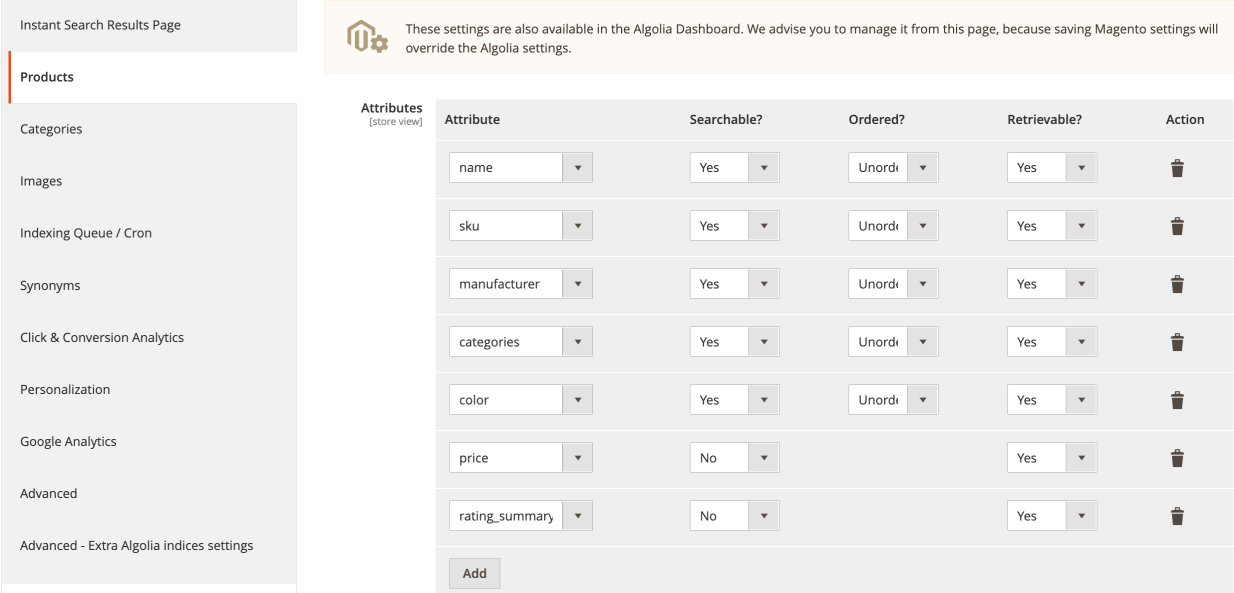
In the Products tab, you can set each attribute as searchable, retrievable, or ordered. By default, all attributes are set to be searched as unordered. This is usually the best choice, and you shouldn’t change it without specific reasons.
Default searchable attributes
Some attributes are always indexed, regardless of your configuration. These attributes aren’t all searchable but can be used for filtering, sorting, customizing the ranking, and building the results page.
These product attributes are always indexed:
| Attribute | Description |
|---|---|
name |
Name |
url |
URL |
visibility_search |
Visibility in the search |
visibility_catalog |
Visibility in the catalog |
categories |
Categories, formatted as a tree path |
categories_without_path |
Categories, without the tree path |
thumbnail_url |
Thumbnail image |
image_url |
Main image |
in_stock |
Stock availability |
price |
Price |
type_id |
Type (simple, configurable, bundled, etc.) |
Facets
Facets are attributes used to filter search results. Common facets include price, color, categories, and brand. You may need to adjust the facets of the products you sell and how your users search for these products.
For each facet, you can specify:
- The attribute
- The label - this will be displayed above the filter
- The facet type
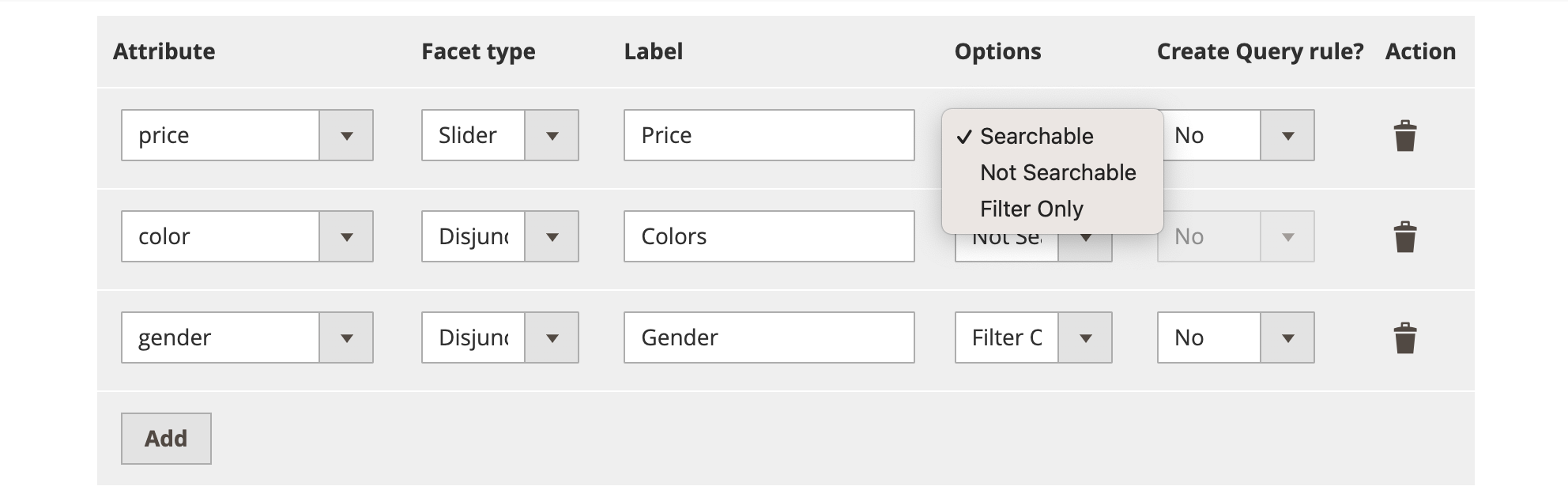
Select one of the modifiers from the Options drop-down menu to make facet values searchable, not searchable, or filterable (not “facetable”).
Use the filterOnly modifier if you only want to use the filtering feature. This will help optimize search speed and reduce index size.
You can attach facets to Rules. If you set Create Query rule to Yes, Algolia uses the attribute as a filter. Suppose you create a Rule for the color attribute and users search for products with a specific color, for example, “red shorts”. In that case, Algolia filters all results with “red” as the color attribute.
When a Rule is attached to an attribute, it’s applied in both the Autocomplete menu and Instant Search Results page.
Rules are only available on Grow and Premium plans.
By default, the extension provides facets on the price, categories, and color attributes. Any numeric attribute, for example, price, is shown as a slider in the user interface.
Attributes specified as facets are automatically indexed as retrievable but not searchable. You don’t need to add them manually to the searchable attributes.
Sorting strategies
Sorting is only available on the Instant Search Results page. By default, the Algolia Magento 2 extension uses the exhaustive sorting strategy with Standard Replica, but you can switch to the relevant sorting strategy using Virtual Replica. To decide between virtual or standard replicas, see How do standard and virtual replicas compare?
When searching for products, users may expect multiple ways to sort the result set. For example, they want to sort by relevance, popularity, price, or date.
The default sorting strategy when searching is sorting by relevance. Any other sorting strategy needs to be defined in the Sort Settings. For each strategy, an attribute, sort order (ascending or descending) and label should be defined.
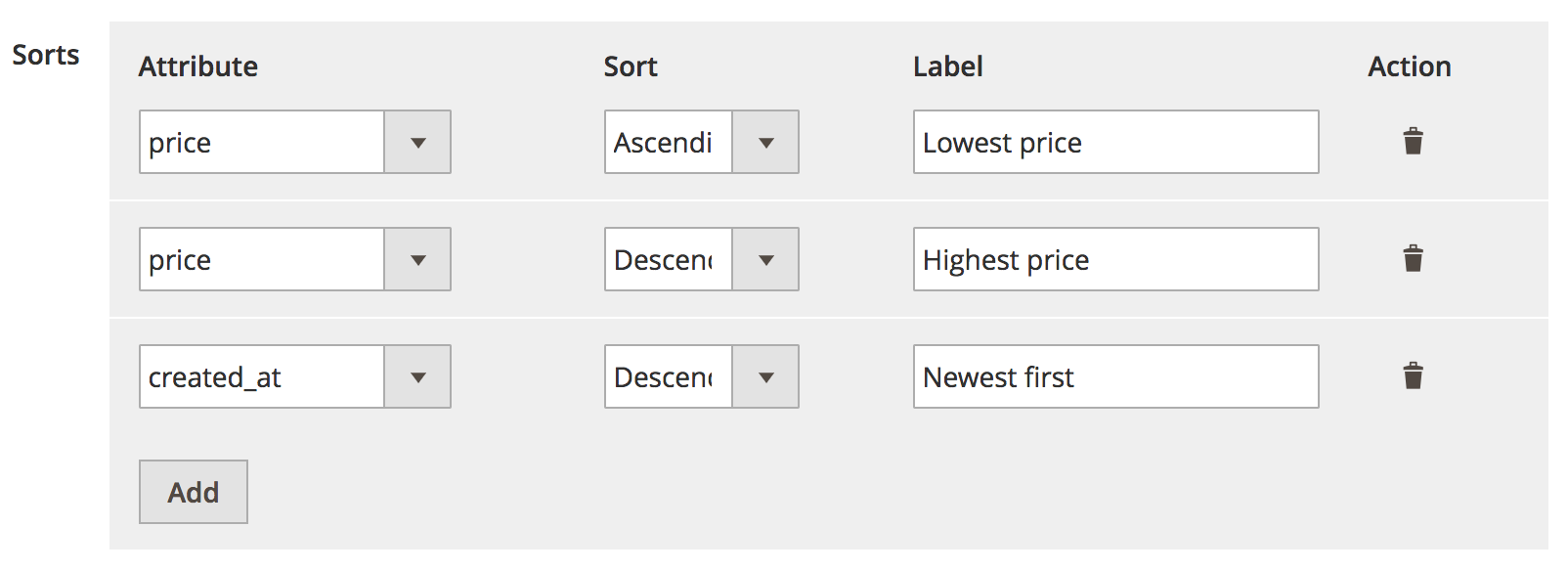
By default, there are three sorting strategies:
- From lowest price to highest price
- From highest price to lowest price
- From newest to oldest
Each sorting strategy creates a new standard replica index, which increases the number of records. Find more information in the FAQ.
Attributes configured for sorting are automatically indexed as retrievable but not searchable. You don’t need to add them manually to the searchable attributes.
Removing a sorting strategy doesn’t automatically remove the replica index replica in Algolia. You need to delete replica indices manually.
Switching to virtual replica
Virtual replicas are not available on the Grow plan.
To configure Virtual Replica for Sorting, go to Stores > Configuration > Algolia Search > Instant Search Result Page > Use Virtual Replica.

When you switch to Virtual Replica, Algolia deletes the Standard Replica and creates a corresponding Virtual Replica index. Virtual Replica slightly increases the primary index’s size (less than 10 MB per million records), but they don’t affect the number of records. For more information, see What are virtual replicas?.
Index settings
Configure these settings in the Magento dashboard:
searchableAttributescustomRankingunretrievableAttributesattributesForFacetingmaxValuesPerFacetremoveWordsIfNoResults
Manage additional index settings in the Algolia dashboard. To change the settings programmatically, you can hook into the algolia_products_index_before_set_settings event provided by the extension. See Custom backend events for more information.
Any changes in the Algolia dashboard override these settings until you perform a full reindex from the Magento dashboard.
Indexing categories
To keep the number of records and indexing operations as low as possible, Algolia only indexes active categories. To show all categories in the Autocomplete menu and Instant Search Results page, set Show categories that are not included in the navigation menu to Yes.

Full reindexing
1
php path/to/magento/bin/magento indexer:reindex algolia_categories
Searchable attributes
You can configure which attributes should be searched when users type their queries. To configure the list of searchable attributes, go to Stores > Algolia Search > Categories.
In the Categories tab, you can set each attribute as searchable, retrievable, or ordered. By default, all attributes are set to be searched as unordered. This is usually the best choice, and you shouldn’t change it without specific reasons.
Default searchable category attributes
Some attributes are always indexed, regardless of your configuration. These attributes aren’t all searchable but can be used for filtering, sorting, customizing the ranking, and building the results page.
These category attributes are always indexed:
| Attribute | Description |
|---|---|
name |
Name |
url |
URL |
path |
Path (parent categories) |
level |
Level in the category tree |
include_in_menu |
Visibility in the menu |
_tags |
Filled automatically by the extension |
popularity |
Popularity |
product_count |
Amount of products |
Index settings
Configure these settings in the Magento dashboard:
Manage additional index settings in the Algolia dashboard. To change the settings programmatically, you can hook into the algolia_categories_index_before_set_settings event provided by the extension. See Custom backend events for more information.
Any changes in the Algolia dashboard override these settings until you perform a full reindex from the Magento Dashboard.
Indexing pages
To turn indexing of CMS pages on or off, go to Stores > Algolia Search > Credentials and Basic Setup > Enable Pages Index. When set to Yes the Algolia extension automatically indexes CMS pages, allowing users to search for pages in the Autocomplete menu. All active pages are indexed by default.
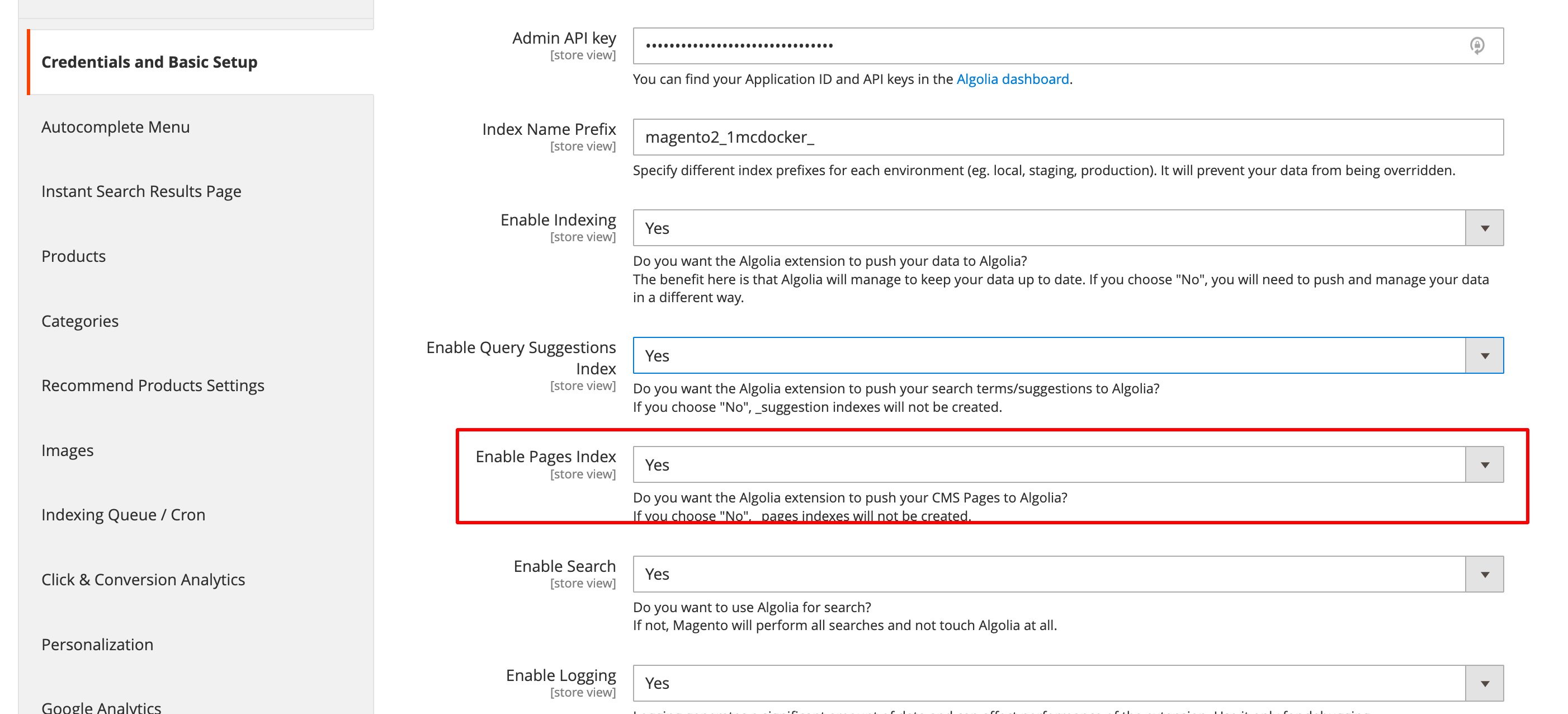
You can exclude specific pages, like error pages, so they don’t appear in the search results.

Turn off this indexing of pages in Additional Sections.
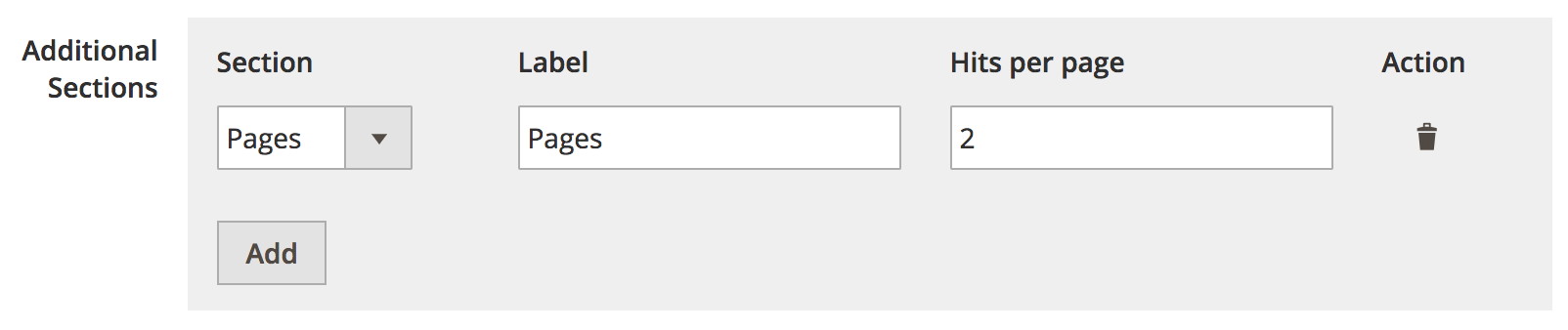
Full reindexing
1
php path/to/magento/bin/magento indexer:reindex algolia_pages
Searchable attributes
You can’t configure the searchable attributes for pages in the Magento dashboard. However, you can change them programmatically, by hooking into the algolia_after_create_page_object event provided by the extension. See Custom backend events for more information.
Default searchable page attributes
These attributes are indexed by default and aren’t all searchable (some are). You can use them for filtering, sorting, custom ranking and building the search results page.
These page attributes are always indexed:
| Attribute | Description |
|---|---|
name |
Name |
url |
URL |
slug |
Slug |
content |
Content |
Since records for the Algolia search engine have to be smaller than 10 kilobytes, any page with more than 10,000 characters won’t be indexed. In this case, only the page’s name would be searchable.
For more information about the engine’s record limit, see Index and Record Size and Usage Limitations
Index settings
The following settings are always set and can’t be changed through the extension’s interface:
searchableAttributes:unordered(slug),unordered(name)andunordered(content)attributesToSnippet:content:7
Manage additional index settings in the Algolia dashboard. You can also change the settings programmatically, by hooking into the algolia_pages_index_before_set_settings event provided by the extension. See Custom Backend Events for a list of events provided by the extension.
Any changes in the Algolia dashboard override these settings until a full reindex is performed from the Magento Dashboard.
Indexing suggestions
Magento stores every query, the number of results, and the number of searches in the catalogsearch_query table in the database.
Magento only stores backend searches. As-you-type searches aren’t stored.
Algolia’s Magento extension lets you index queries that are performed regularly. In the settings, you can filter relevant queries, for example, by the minimum number of results or minimum popularity.
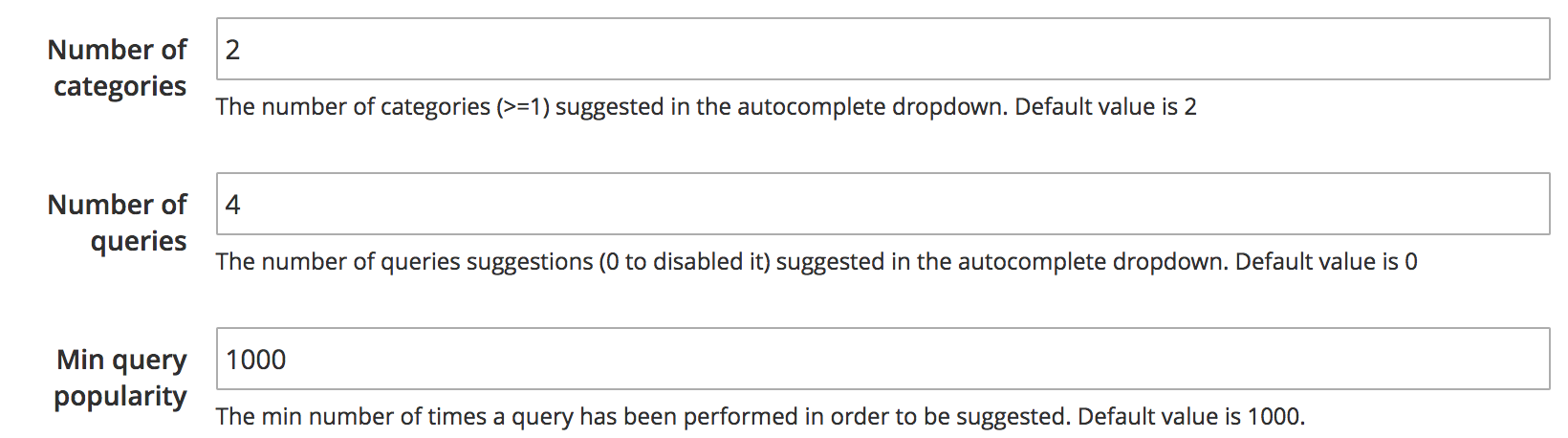
To turn this behavior on or off, go to Stores > Algolia Search > Credentials and Basic Setup > Enable Query Suggestions Index
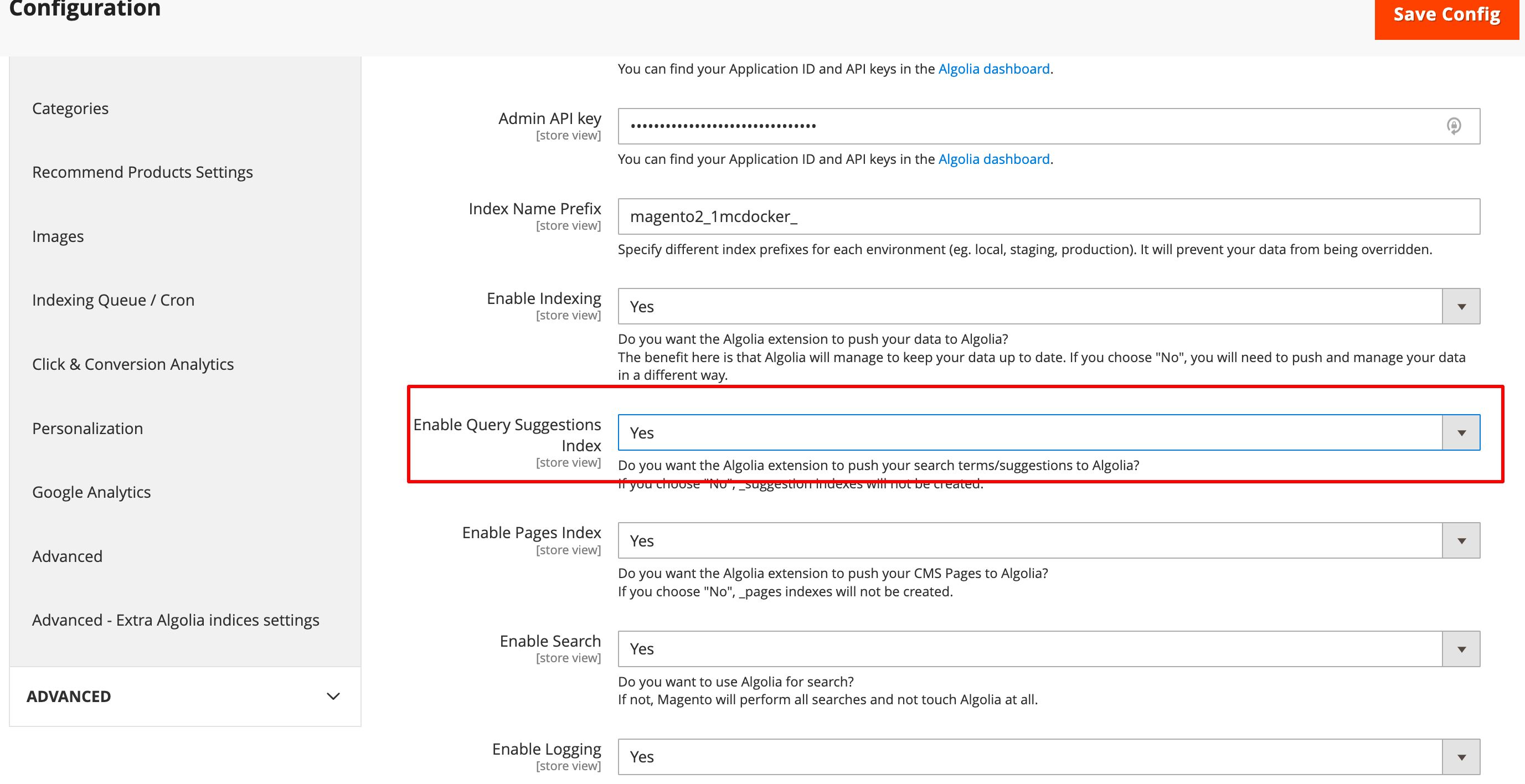
To ensure the data in the suggestion index is relevant, enable backend search with the Algolia extension by turning on Enable Search and Make SEO Request in the Magento dashboard.
With these options enabled, the extension processes backend searches. Since the data in catalogsearch_query is also updated, the queries in this table will become more relevant over time.
By default, suggestions aren’t indexed. When enabling the indexing of suggestions, you need to trigger a manual reindex. Another way to start the indexing of suggestions is by adding a recurring job to the cron table:
1
1 * * * * php path/to/magento/bin/magento indexer:reindex algolia_suggestions
Instead of Magento suggestions, you can also use Algolia’s Query Suggestions feature.
Full reindexing
1
php path/to/magento/bin/magento indexer:reindex algolia_suggestions
Searchable attributes
You can’t configure searchable attributes for suggestions in the Magento dashboard. However, you can change them programmatically by hooking them into the algolia_after_create_suggestion_object event provided by the extension.
See Custom backend events for more information.
Default searchable query attributes
These attributes are always indexed and aren’t all searchable. You can use these attributes for filtering, sorting, custom ranking, and building the search results page.
These query attributes are always indexed:
| Attribute | Description |
|---|---|
query |
Value |
number_of_results |
Number of results |
popularity |
Number of searches |
updated_at |
Last update timestamp |
Index settings
The following settings are always set and can’t be changed in the Magento dashboard:
searchableAttributes:unordered(query)customRanking:desc(popularity),desc(number_of_results)typoTolerance:falseattributesToRetrieve:queryremoveWordsIfNoResults:lastWords
Manage additional settings in the Algolia dashboard. To change the settings programmatically, you can hook into the algolia_suggestions_index_before_set_settings event provided by the extension. See Custom backend events for more information.
Any changes in the Algolia dashboard override these settings until you perform a full reindex from the Magento dashboard.
Indexing additional sections
The Autocomplete menu lets you display other sections from attributes, such as colors and brands.
For this feature to work, you must enable the Instant Search Results page.
The attributes used for the additional sections have to be set as attributes for faceting.
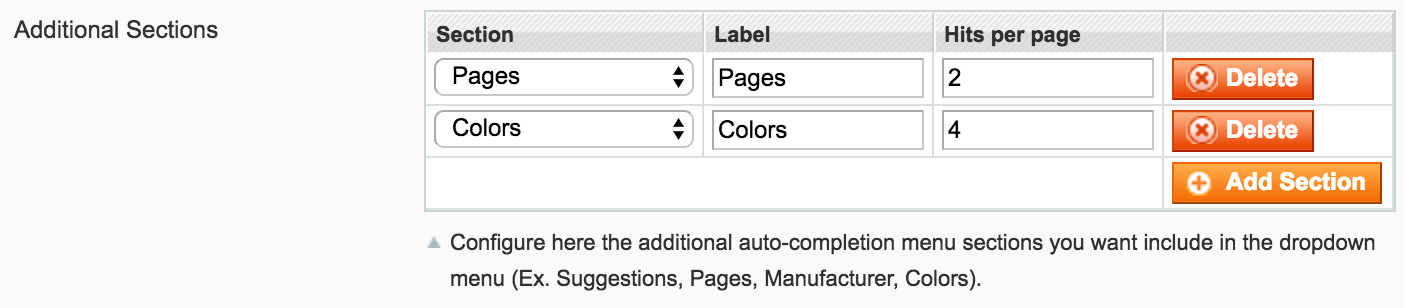
1
php path/to/magento/bin/magento indexer:reindex algolia_additional_sections
Searchable attributes
Manage additional index settings in the Algolia dashboard. It’s also possible to change the settings programmatically, by hooking into the algolia_additional_sections_index_before_set_settings event provided by the extension.
See Custom Backend Events for a list of events provided by the extension.
Default searchable attributes
These attributes are indexed by default and aren’t all searchable (some are). They can be used for filtering, sorting, customizing the ranking and building the results page.
The attributes that are always indexed:
| Attribute | Description | |
|---|---|---|
| value | The attributes’ value, for example, Red, XL, Nike. |
Index settings
The following settings are always set and can’t be changed through the extension’s interface:
searchableAttributes:unordered(value)
Manage additional index settings in the Algolia dashboard. It’s also possible to change the settings programmatically, by hooking into the algolia_additional_sections_index_before_set_settings event provided by the extension.
See Custom Backend Events for a list of events provided by the extension.
Any changes in the Algolia dashboard override these settings until a full reindex is performed from the Magento Dashboard.
Removing inactive products
To remove products from your Algolia index, use the algolia_delete_products indexer:
1
php path/to/magento/bin/magento indexer:reindex algolia_delete_products
This indexer removes all products from Algolia indices that you don’t want to include in your search. This can be useful when you delete or deactivate products directly in Magento’s database, and the extension could reindex and remove them regularly.
The reindexer doesn’t delete products from your Magento database. Products are only removed from Algolia indices.
