Start indexing your data
The Algolia B2C cartridge comes with five Salesforce B2C Commerce jobs that can build, synchronize, and clear product and category indices, and one for content indices.
The AlgoliaProductIndex_v2, AlgoliaProductDeltaIndex_v2, AlgoliaProductPriceIndex_v2, and AlgoliaProductInventoryIndex_v2 jobs synchronize product data. The AlgoliaCategoryIndex_v2 job synchronizes category data.
The AlgoliaContentIndex_v2 job synchronizes content data.
For more information, see:
Initial indexing
To start indexing your product data to Algolia for the first time, follow these steps:
-
Go to Administration > Operations > Jobs.
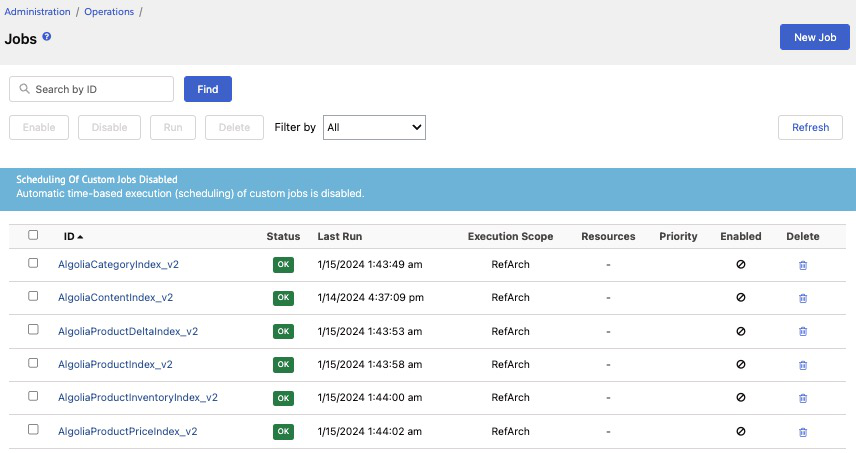
- Select
AlgoliaProductIndex_v2and go to the Job Steps section. - Set the execution scope to the site you want to run the job for.
- Run the job.
Repeat the same steps for AlgoliaCategoryIndex_v2.
When both jobs are finished, you can check the new indices created in the Algolia dashboard.
Running these jobs for the first time might take a while depending on how much data you have. The next jobs will run faster by only sending the data that changed.
For more information about indexing your entire catalog see Full catalog indexing.
For more information about indexing Salesforce B2C content, see Content indexing.
Ongoing indexing
For ongoing updates of your product data:
- For keeping Algolia in sync with your product catalog, see Ongoing indexing.
- For reindexing the product catalog, see Full catalog indexing.
For ongoing updates of your categories data, regularly re-run the AlgoliaCategoryIndex_v2 job. For more details see Ongoing indexing.
