Multi-instance indexing
This guide helps you configure the Algolia B2C cartridge for multi-instance indexing.
Key concepts
Single-instance vs. multi-instance indexing
By default, the Algolia B2C cartridge is configured for single-instance indexing. This means that for day-to-day, ongoing indexing, you should run AlgoliaProductDeltaIndex_v2, AlgoliaProductInventoryIndex_v2 and AlgoliaProductPriceIndex_v2 from the Production instance.
Multi-instance indexing lets you index certain product data from one instance (for example product attribute data from Staging), while other data from another (for example inventory and price data from Production). This is useful, for example, when your product data tends to be updated less frequently than inventory levels and prices, or when different instances are being used as the “source of truth” for different attributes. Using non-Production environments for non-time-sensitive data updates can reduce the resource load on your Production instance.
The same mechanism can also be used when you want to update your indices from both Salesforce B2C instances and non-B2C data sources (such as a composable architecture with external PIMs or inventory management systems).
Partial record updates
Partial record updates let you update only specific attributes of a record during an indexing job. This means that only the attributes that are sent during the indexing job will be updated, while all other existing attributes will remain unchanged.
This is different from full record updates, where the entire record is replaced when a new record with the same objectID is sent.
Partial record updates are useful when you want to update only a few attributes of a record, without having to re-send the entire record.
All product indexing jobs can be configured to perform partial record updates, including AlgoliaProductInventoryIndex_v2 and AlgoliaProductPriceIndex_v2, which do this by default.
To set up multi-instance indexing, the AlgoliaProductDeltaIndex_v2 job needs to be configured to perform partial record updates on the Staging instance.
Index prefix
When indexing from Salesforce Commerce Cloud B2C instances, the index name is calculated dynamically by default.
The name of the index includes part of the instance URL, for example "staging-*" or "production-".
As a result, separate indices will be created for each instance when indexing jobs are run from these instances.
This behavior is useful when you wish to keep data indexed from multiple instances separate. However, if you want to index data from multiple instances into a single index, you can specify a custom index prefix.
To specify a custom index prefix, you can use the Index Prefix custom site preference in the Algolia Business Manager module.
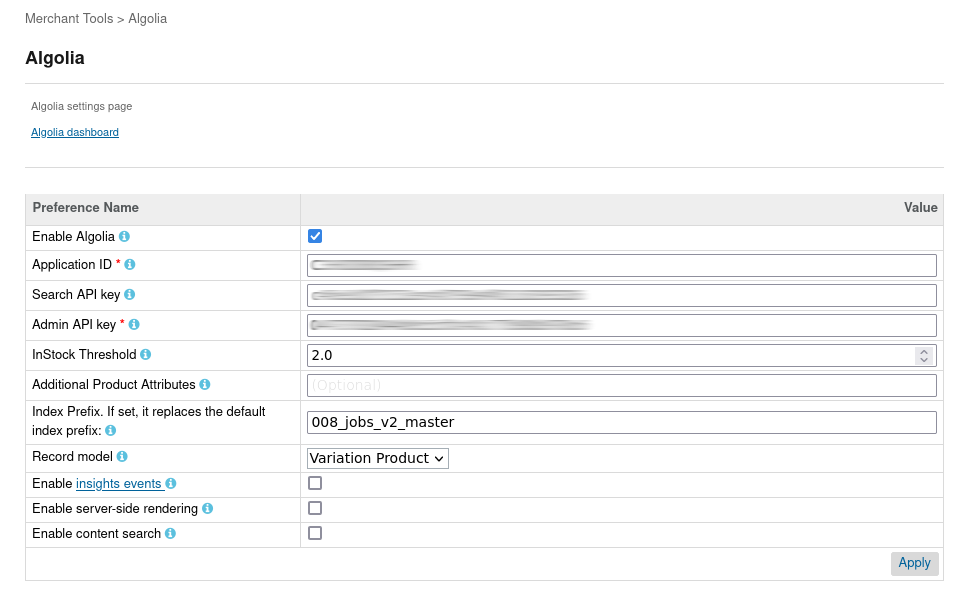
Steps to set up multi-instance indexing
Before you begin
Ensure that you have the identical cartridge version installed on all instances you want to use multi-instance indexing on (for example Staging and Production).
Multi-instance indexing is supported from cartridge version 23.5.0.
Follow the installation steps or,
if upgrading from an older cartridge version, by following the migration guide.
Skip the steps about enabling and scheduling the jobs AlgoliaProductDeltaIndex_v2, AlgoliaProductInventoryIndex_v2, and AlgoliaProductPriceIndex_v2 for now.
Steps to follow on your Staging instance
- Go to the Algolia Business Manager module (Merchant Tools > Algolia > Algolia) on your Staging instance.
- Enter a value for the Index Prefix site preference. The Production instance should match this value.
- Go to Administration > Operations > Jobs, click
AlgoliaProductDeltaIndex_v2, then go to the Job Steps tab. - Click the algoliaProductDeltaIndex job step, select
partialRecordUpdatefor the job parameterindexingMethodand then click Assign.
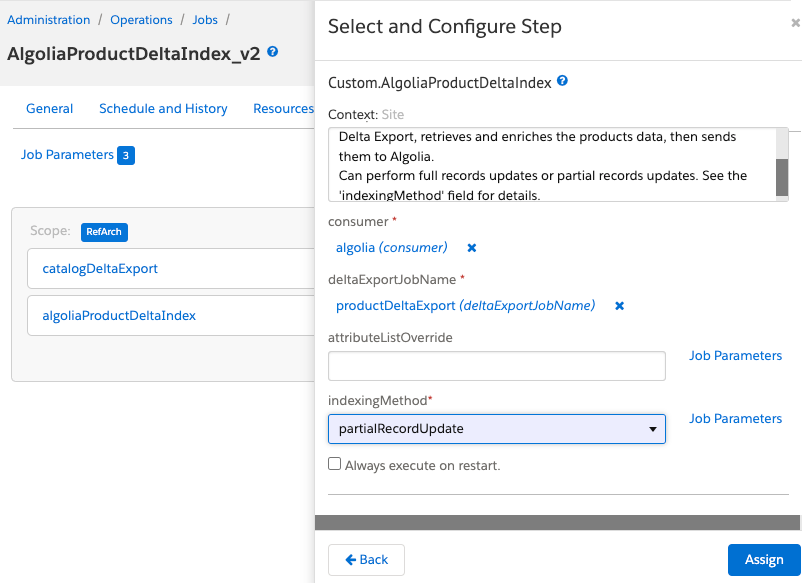
- Enable and schedule the job on the Schedule and History tab.
Steps to follow on your Production instance
- Go to the Algolia Business Manager module (Merchant Tools > Algolia > Algolia) on your Staging instance.
- Enter a value for the Index Prefix site preference. The Staging instance should match this value.
- Go to Administration > Operations > Jobs, then enable and schedule the
AlgoliaProductInventoryIndex_v2andAlgoliaProductPriceIndex_v2jobs.
Verify if the jobs are configured properly
- Run the
AlgoliaProductDeltaIndex_v2job on your Staging instance and check your Algolia dashboard to see if the indices with the new index prefix were created. - Run the
AlgoliaProductInventoryIndex_v2andAlgoliaProductPriceIndex_v2jobs on your Production instance and confirm that the same indices were updated with your inventory and price data from Production.
