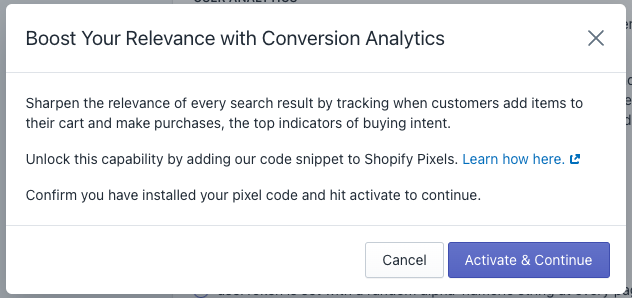Click and conversion events
From December 31, 2023, Algolia’s Search and Discovery application can’t modify the coding of Shopify themes. For more information, refer to Shopify’s Asset API documentation. As an alternative, Algolia offers Shopify’s App Embed and App Blocks features for Autocomplete and InstantSearch interfaces. For more information, refer to the Quick start and Shopify Algolia configuration documentation.
The Algolia Search and Discovery app lets you track click and conversion events from your Shopify store.
Sending events enables you to use these features:
Before you begin
Algolia Search and Discovery supports the default widgets provided by the app. If you’re using custom widgets, see Sending events for more information.
Algolia Search must be enabled on your theme, to get started, see Enable Algolia on your theme.
User token strategy
Events represent an interaction of a user with your store. Algolia relates a user profile to an event through a user token.
You can choose how you want to set the user token:
- With a random alphanumeric string at every page refresh
- Using cookies.
userToken is set with a random alphanumeric string at every page refresh
This option doesn’t use cookies. Because every page refresh generates a new user token, you can’t identify user profiles across sessions.
userToken is set using cookies depending on the user’s approval
This option stores the user token in a cookie on the user’s device.
You must use Shopify’s Customer Privacy API.
If the user hasn’t consented or you don’t use the Customer Privacy API, a random alphanumeric string is used as user token.
Algolia uses Shopify’s loadFeatures method to check if the user has consented.
User token for Personalization
To personalize your search experience, you need to provide a way to identify user profiles across sessions with a stable user token. For example, you can use the user’s account ID after they signed in to your shop.
To add a stable user token, use custom hooks.
Send events
To track user interactions in your Shopify store and send them to Algolia, you can choose between:
- Use Essentials Analytics: automatically send “click”, “view”, and “search” events to Algolia.
- Use Conversion Analytics: using Shopify web pixels, send “addToCart” and “purchase” conversion events to Algolia.
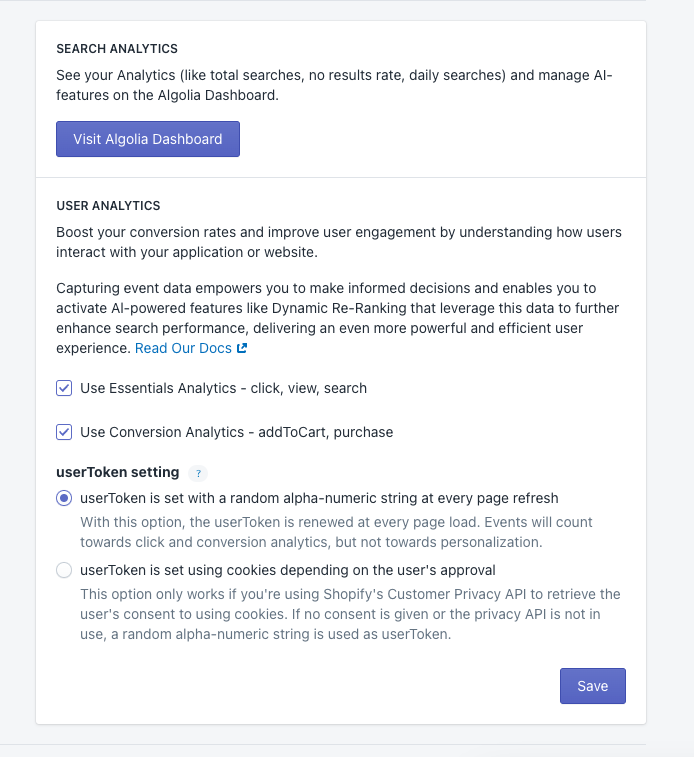
Shopify web pixels
Shopify web pixels are JavaScript snippets that you can install in your Shopify store to track user interactions and improve your search results. The web pixels collect data about your users’ interactions with your store, such as add-to-cart and purchase events. You can use the data to improve the relevance of your search results and gain insights into your users’ behavior.
Install Shopify web pixels
-
Go to your Shopify admin and click Settings.
-
Open the Customer events tab.
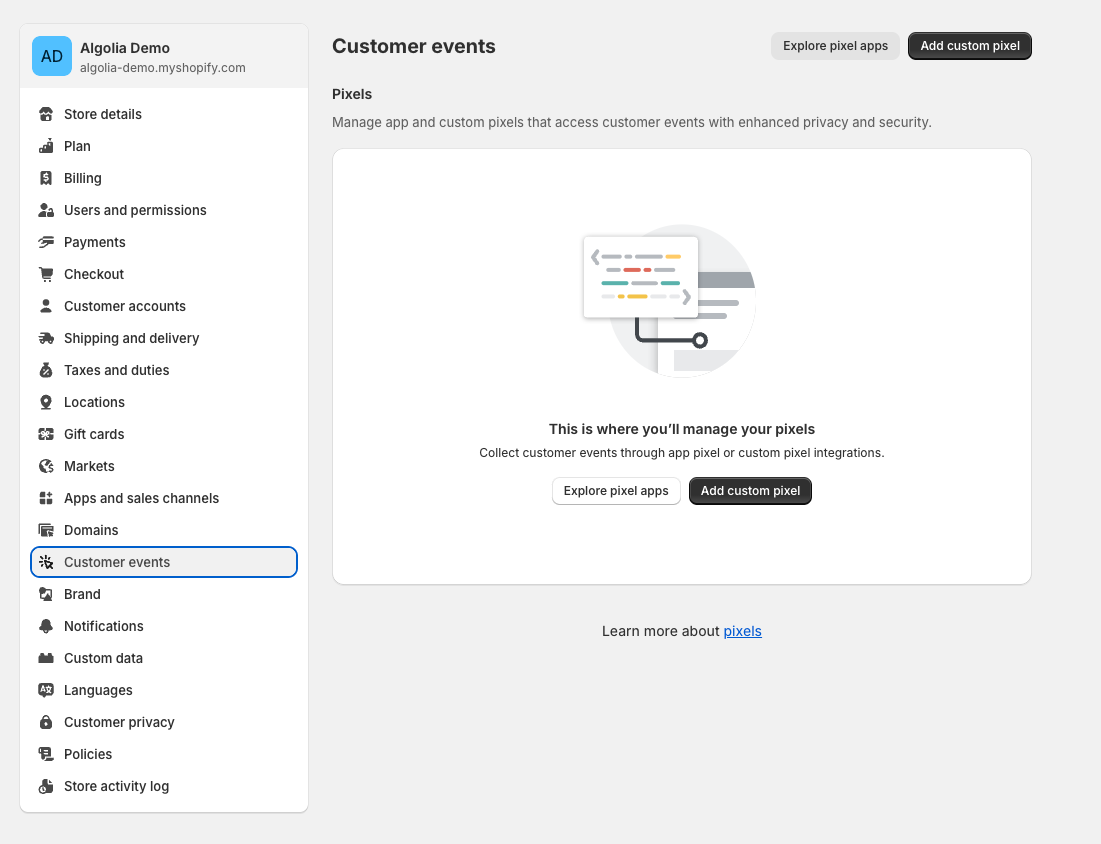
-
Click Add custom pixel.

-
Name your pixel and click Add pixel.
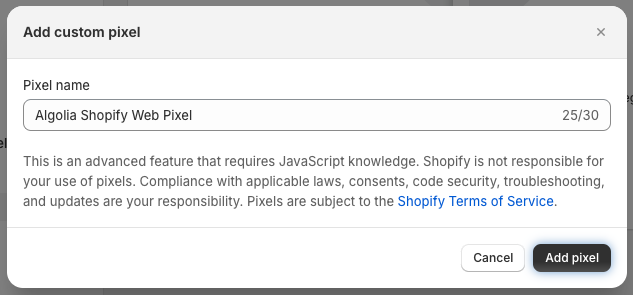
-
Copy the pixel code and paste it into the Algolia web pixels area in the Code section provided by Shopify.
Copy1 2 3 4 5 6 7 8 9 10 11 12 13 14 15 16 17 18 19 20 21 22 23 24 25 26 27 28 29 30 31 32 33 34 35 36 37 38 39 40 41 42 43 44 45 46 47 48 49 50 51 52 53 54 55 56 57 58 59 60 61 62 63 64 65 66 67 68 69 70 71 72 73 74 75 76 77 78 79 80 81 82 83 84 85 86 87 88 89 90 91 92 93 94 95 96 97 98 99 100 101 102 103 104 105 106 107 108 109 110 111 112 113 114 115 116 117 118 119 120 121 122 123 124 125 126 127 128 129 130 131 132 133 134 135 136 137 138 139 140 141 142 143 144 145 146 147 148 149 150 151 152 153 154 155 156 157 158 159 160 161 162 163 164 165 166 167 168 169 170 171 172 173 174 175 176 177 178 179 180 181 182 183 184 185 186 187 188 189 190 191 192 193 194 195 196 197 198 199 200 201 202 203 204 205 206 207 208 209 210 211 212 213 214 215 216 217 218 219 220 221 222 223 224 225 226 227 228 229
// Add Algolia Insights cdn const ALGOLIA_INSIGHTS_SRC = 'https://cdn.jsdelivr.net/npm/search-insights@2.13.0/dist/search-insights.min.js'; !function(e,a,t,n,s,i,c){e.AlgoliaAnalyticsObject=s,e[s]=e[s]||function(){ (e[s].queue=e[s].queue||[]).push(arguments)},e[s].version=(n.match(/@([^\/]+)\/?/) || [])[1],i=a.createElement(t),c=a.getElementsByTagName(t)[0], i.async=1,i.src=n,c.parentNode.insertBefore(i,c) }(window,document,"script",ALGOLIA_INSIGHTS_SRC,"aa"); // Enrich line items with queryID const enrichLineItemsWithQueryID = (items, purchases) => items.map(item => { const purchaseItem = purchases.find(purchase => purchase.objectIDs.includes(item.variant.id) ); if (purchaseItem) { return { ...item, variant: { ...item.variant, queryID: purchaseItem.queryID, }, }; } return item; }); // Filter items with and without queryID const filterItemsWithQueryID = enrichedItems => enrichedItems.filter(item => !!item.variant.queryID); const filterItemsWithoutQueryID = enrichedItems => enrichedItems.filter(item => !item.variant.queryID); // Function to create random user token if one isn't found function createRandomUserToken() { return Array.from(Array(20), () => Math.floor(Math.random() * 36).toString(36) ).join(''); } // Constant Storage keys const CONFIG_STORAGE_KEY = 'algolia_config'; const ANALYTICS_STORAGE_KEY = 'algolia_analytics_options'; const CLICK_STORAGE_KEY = 'algolia_analytics_clicked_objects'; const PURCHASE_STORAGE_KEY = 'algolia_analytics_purchase_objects'; analytics.subscribe('product_added_to_cart', async event => { try { // Get all stored data from the Shopping session const analyticsData = await browser.localStorage.getItem( ANALYTICS_STORAGE_KEY ); const analyticsOptions = analyticsData ? JSON.parse(analyticsData) : {}; const config = await browser.localStorage.getItem(CONFIG_STORAGE_KEY); const algoliaConfig = JSON.parse(config); const { app_id, search_api_key, index_name, user_token } = algoliaConfig; const clickedObjects = await browser.localStorage.getItem( CLICK_STORAGE_KEY ); const previousClickItems = clickedObjects ? JSON.parse(clickedObjects) : []; const cartLine = event.data.cartLine; const variant = cartLine.merchandise; const product = variant.product; const cartLineCostCurrency = cartLine.cost.totalAmount.currencyCode; let selectedRecord = previousClickItems.find(record => record.objectIDs.includes(variant.id) ); let algoliaInsightMethod = 'addedToCartObjectIDsAfterSearch'; // Look for the parent (product) if the variant is not found. if (!selectedRecord) { const productIdClicked = previousClickItems.find( record => record.productId == product.id ); // Reassign the objectIDs to the variant id if the parent is found. if (productIdClicked) { productIdClicked.objectIDs = [variant.id]; selectedRecord = productIdClicked; } } // If the variant is not found we send what we have if (!selectedRecord) { algoliaInsightMethod = 'addedToCartObjectIDs'; selectedRecord = { index: index_name, objectIDs: [variant.id], }; } selectedRecord.currency = cartLineCostCurrency; selectedRecord.eventName = 'Add To Cart'; aa('init', { appId: app_id, apiKey: search_api_key, partial: true, userToken: user_token || createRandomUserToken(), ...analyticsOptions, }); aa('addAlgoliaAgent', 'Shopify Web Pixels'); delete selectedRecord.positions; aa(algoliaInsightMethod, selectedRecord); // Remove the item from local storage const updatedClickItems = previousClickItems.filter( item => !item.objectIDs.includes(variant.id) ); await browser.localStorage.setItem( CLICK_STORAGE_KEY, JSON.stringify(updatedClickItems) ); // Add clicked event to the purchase cookie const purchaseStorage = await browser.localStorage.getItem( PURCHASE_STORAGE_KEY ); const purchaseObjects = purchaseStorage ? JSON.parse(purchaseStorage) : []; purchaseObjects.push(selectedRecord); await browser.localStorage.setItem( PURCHASE_STORAGE_KEY, JSON.stringify(purchaseObjects) ); } catch (error) { console.error(error); } }); analytics.subscribe('checkout_completed', async event => { try { // Get all stored data from the Shopping session const analyticsData = await browser.localStorage.getItem( ANALYTICS_STORAGE_KEY ); const analyticsOptions = analyticsData ? JSON.parse(analyticsData) : {}; const config = await browser.localStorage.getItem(CONFIG_STORAGE_KEY); const algoliaConfig = JSON.parse(config); const { app_id, search_api_key, index_name, user_token } = algoliaConfig; const purchaseDataStorage = await browser.localStorage.getItem( PURCHASE_STORAGE_KEY ); const purchaseData = purchaseDataStorage ? JSON.parse(purchaseDataStorage) : []; const lineItems = event.data.checkout.lineItems; // Combine the purchase data with the line items // Filter out the line items that don't have a queryID and the ones that do const allEnrichedPurchaseObjects = enrichLineItemsWithQueryID( lineItems, purchaseData ); const purchaseObjectWithQueryID = filterItemsWithQueryID( allEnrichedPurchaseObjects ); const purchaseObjectsWithOutQueryID = filterItemsWithoutQueryID( allEnrichedPurchaseObjects ); aa('init', { appId: app_id, apiKey: search_api_key, partial: true, userToken: user_token || createRandomUserToken(), ...analyticsOptions, }); aa('addAlgoliaAgent', 'Shopify Web Pixels'); // Add all the items purchased objects with query IDs if (purchaseObjectWithQueryID.length > 0) { const purchasedObjectIDsAfterSearch = { eventName: 'Checkout Completed', index: index_name, objectIDs: purchaseObjectWithQueryID.map(item => item.variant.id), objectData: purchaseObjectWithQueryID.map(item => ({ queryID: item.variant.queryID, price: item.variant.price.amount, discount: item.discountAllocations[0] ? item.discountAllocations[0].amount.amount : 0, quantity: item.quantity, })), value: event.data.checkout.subtotalPrice.amount, currency: event.data.checkout.subtotalPrice.currencyCode, }; aa('purchasedObjectIDsAfterSearch', { ...purchasedObjectIDsAfterSearch, }); } if (purchaseObjectsWithOutQueryID.length > 0) { const purchasedObjectIDs = { eventName: 'Checkout Completed', index: index_name, objectIDs: purchaseObjectsWithOutQueryID.map(item => item.variant.id), objectData: purchaseObjectsWithOutQueryID.map(item => ({ price: item.variant.price.amount, discount: item.discountAllocations[0] ? item.discountAllocations[0].amount.amount : 0, quantity: item.quantity, })), value: event.data.checkout.subtotalPrice.amount, currency: event.data.checkout.subtotalPrice.currencyCode, }; aa('purchasedObjectIDs', { ...purchasedObjectIDs, }); } // Clear the purchase data from the storage const updatePurchaseItems = purchaseData.filter( purchase => !lineItems.some(item => item.variant.id === purchase.objectIDs[0]) ); await browser.localStorage.setItem( PURCHASE_STORAGE_KEY, JSON.stringify(updatePurchaseItems) ); } catch (error) { console.error(error); } });
-
Click Save, then Connect.
Your Shopify web pixels are now installed and can start tracking user interactions on your store. Make sure that your web pixels show Connected in their status.
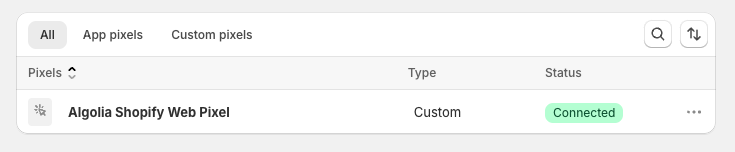
-
Go back to your Shopify admin dashboard and complete the setup by clicking on Activate & Continue.