Configuration
From December 31, 2023, Algolia’s Search and Discovery application can’t modify the coding of Shopify themes. For more information, refer to Shopify’s Asset API documentation. As an alternative, Algolia offers Shopify’s App Embed and App Blocks features for Autocomplete and InstantSearch interfaces. For more information, refer to the Quick start and Shopify Algolia configuration documentation.
Algolia Search and Discovery is a Shopify Plus certified app. You can use it with your Shopify Plus or Shopify stores.
After installing the Algolia Search and Discovery app, configure your store.
Indexing
As soon as you update your credentials, Algolia begins indexing your content.
Algolia stores your data in indices. View and edit your indices in the Indices tab of your Algolia dashboard.
An Algolia index is composed of records: a record could be one of your products or a blog post in Shopify. These products have attributes, which are stored as key-value pairs. For example, a product attribute could be the description of a shirt, a link to a picture of it, or its price. Default attributes for different Shopify records are described in the schemas section of the documentation.
You can index four types of Shopify data:
- Products (and their variants)
- Collections
- Blog posts and articles
- Pages
Select the attributes you want to make searchable by toggling the relevant Enable buttons and then save your changes.
Store configuration
After your data is indexed and you have installed the Algolia Search and Discovery app in your theme, you can integrate the following Algolia features:
- An autocomplete menu implemented with the
autocompletewidget. - A search results page that includes a bundle of
instantsearchwidgets.
From the Search options tab in the Algolia Search and Discovery app, you can choose to use the autocomplete menu and InstantSearch results page to replace Shopify’s default results page.
If this doesn’t fit your needs, you can customize the frontend code
Search options
Sort orders
This option only applies if you plan to use the Algolia InstantSearch results page.
In the Search options tab of the Algolia Search and Discovery app, you can choose which “sort orders” to activate, how to name them, and which ones to display first.
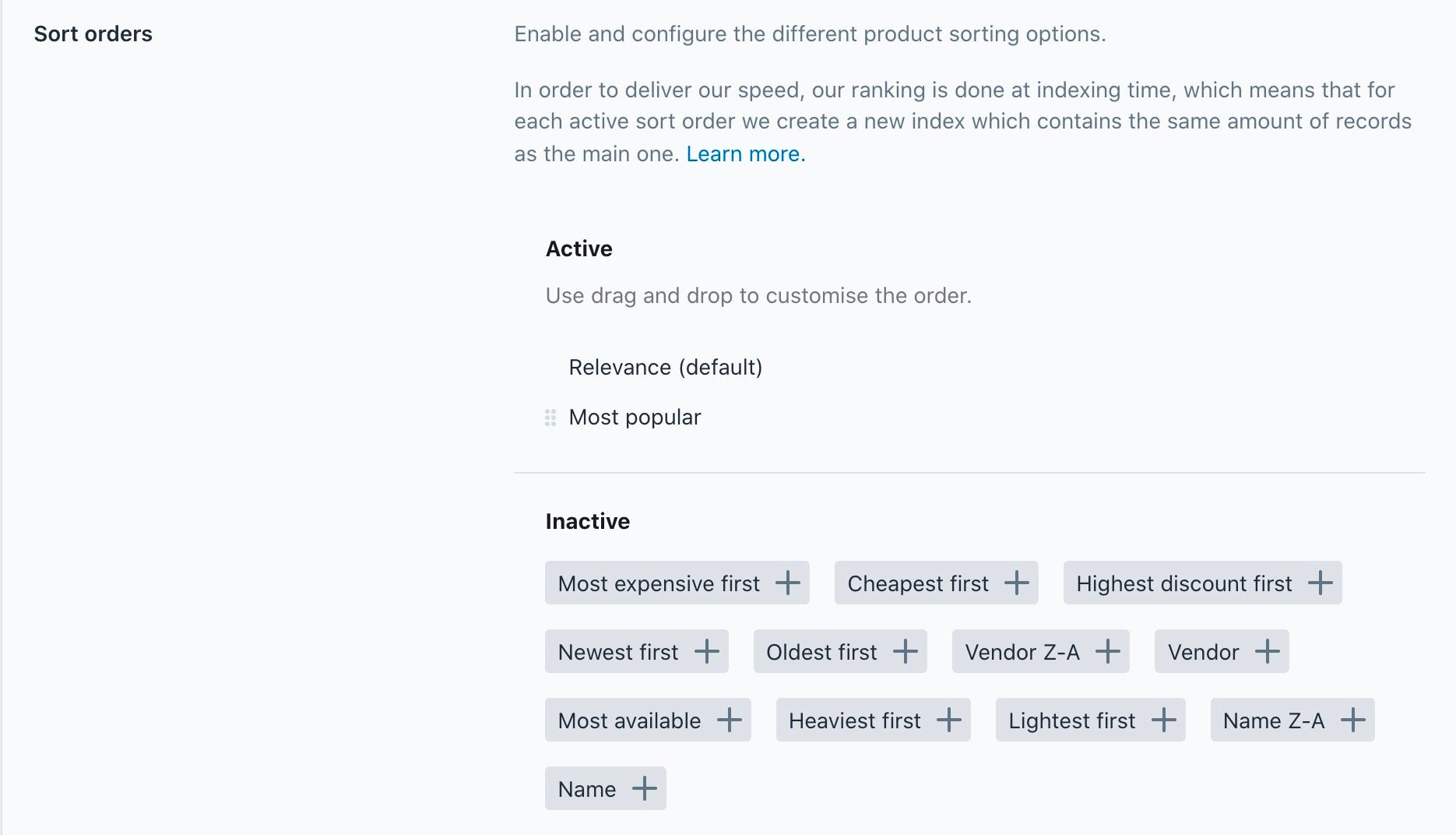
Sorting is done at indexing time. This means that for each sort order, a new index is created. The new index contains the same amount of records as the main one. Ensure any increase in record count is within your plan’s quota.
Faceting
This option only applies if you plan to use the Algolia InstantSearch results page.
Faceting is the technical word used to describe navigation using filters. Facets are primarily used to refine searches.
Configure facets in the Search options tab of the Algolia Search and Discovery app.
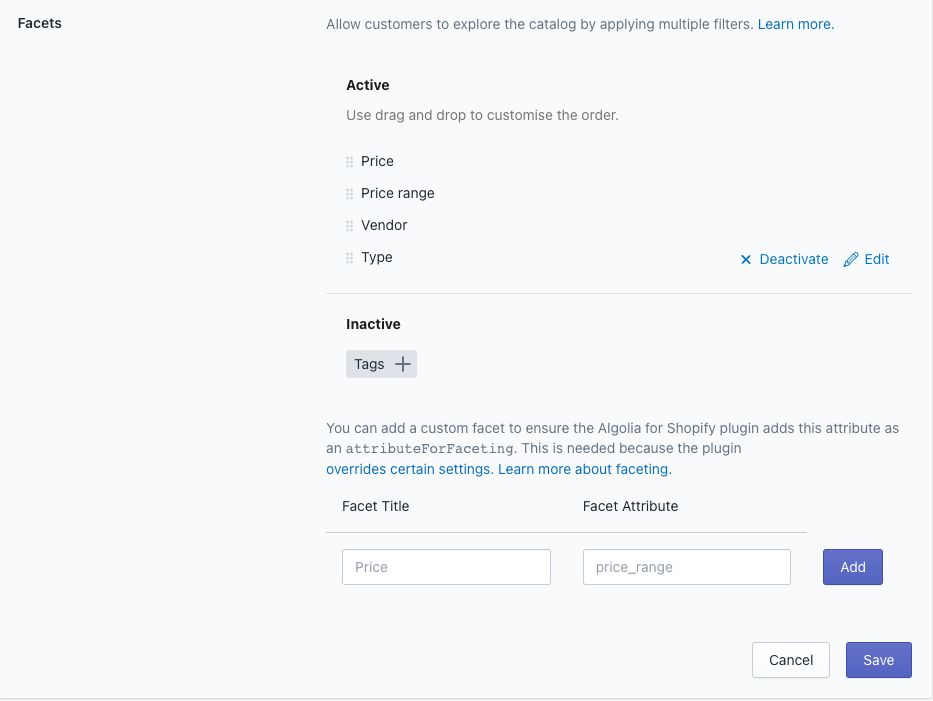
Drag potential facets to choose their order and mark them as active or inactive.
Hover over a facet and click the edit button to set its name, type, and indicate if it’s searchable. Marking a facet as searchable allows a user to search through its subcategories. Only mark you should mark a facet as searchable when it has too many subcategories to display simply.
Facet types
The Algolia Search and Discovery app offers five facet types:
- slider: A simple slider for numeric values.
- conjunctive: Filters using AND between refinements.
- disjunctive: Filters using OR between refinements.
- menu: A list of possible values from which one can be selected.
- hidden: A hidden facet in the active list is added to the
attributesForFacetingsetting but not displayed on the search page.
Facet sources
Facets can come from four different sources:
- Default attributes: these attributes are detailed in the schemas section
- Variant options: If you’re using aspects like “Color” to distinguish your variants, this will show up here
- Named tags
- Metafields.
Facets on product collections
To facet on collections of products, go to the Collection pages tab of the Algolia Search and Discovery app and enable it.
- Collections indexing enables searching within collections.
- Collection page indexing enables collection faceting for the InstantSearch results page.
Add custom facets
You can add custom facets in the Algolia Search and Discovery app to ensure they’re added as attributes for faceting. For more information, see Which settings are handled by the Shopify integration and which by the Algolia dashboard?.
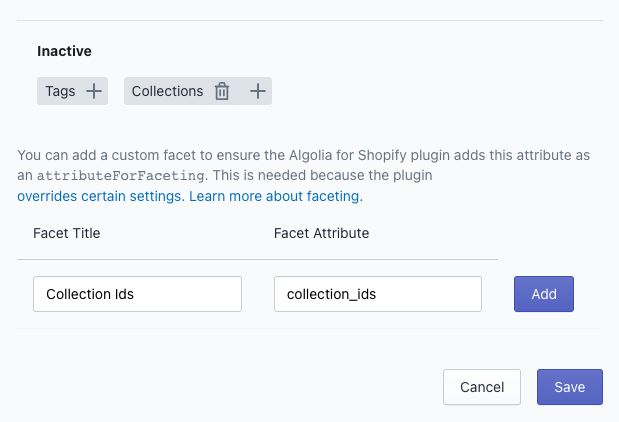
Synonyms
Configure synonyms from the Algolia dashboard.
